Sunday, October 10, 2010
Microsoft access 2003 Tutorial
TASK: LEARN THE BASICS OF ACCESS 2003
Prerequisites
Of all the programs in the Microsoft Office suite, Microsoft Access is the one that most intimidates people. "Mastering Microsoft Excel or Word was hard enough," they think. "How can I ever understand a complicated program like Access?" While it's true that Microsoft Access has many advanced features (there are computer consultants whose only job is programming Access databases), creating and working with a Microsoft Access database is probably a whole lot easier than you think.
With that in mind, this tutorial is your introduction to Microsoft Access and the world of databases. In this tutorial you will learn more about exactly what a database is, what it is used for, and how to perform simple database tasks, such as adding and deleting records. This tutorial also takes you on a basic tour of various parts of a Microsoft Access database: Tables, Forms, Reports, and Queries. If you have worked with one of the other Microsoft Office applications, such as Microsoft Excel or Word, you will find that you already know a lot about the concepts covered in this tutorial. And so, without further ado, turn the page and take your first step into the world of databases.
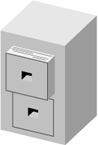
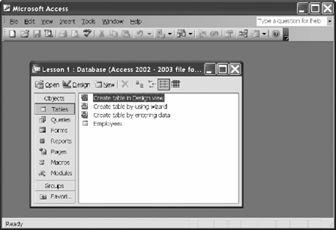 In its simplest form, a database is a collection of information that is organized into a list and stored in a manner similar to a file cabinet, as seen in Figure 1-1. Whenever you make a list of information, such as names, addresses, products, or invoices, you are, in fact, creating a database. Technically speaking, you don't even have to use a database program to create a database. You can make a list of information in all kinds of programs, such as Microsoft Excel, Wordeven the meek and lowly Notepad program!
In its simplest form, a database is a collection of information that is organized into a list and stored in a manner similar to a file cabinet, as seen in Figure 1-1. Whenever you make a list of information, such as names, addresses, products, or invoices, you are, in fact, creating a database. Technically speaking, you don't even have to use a database program to create a database. You can make a list of information in all kinds of programs, such as Microsoft Excel, Wordeven the meek and lowly Notepad program!
A database program, however, is much more powerful than a simple list you keep on paper or in a Microsoft Word document. A database program lets you:
 If you're upgrading from either Access 2000 or Access 2002 to Access 2003, you're in luckin most respects, Access 2003 looks and works almost the same as both Access 2000 and Access 2002. One of the most significant features of Access 2003 is its ability to display database object dependencies, as shown in Figure 1-3. For example, you can see which queries, forms, and reports are based on a particular table. Table 1-2 shows what's new in Access 2003 (and if you're upgrading from Access 2000, what's new from Access 2002).
If you're upgrading from either Access 2000 or Access 2002 to Access 2003, you're in luckin most respects, Access 2003 looks and works almost the same as both Access 2000 and Access 2002. One of the most significant features of Access 2003 is its ability to display database object dependencies, as shown in Figure 1-3. For example, you can see which queries, forms, and reports are based on a particular table. Table 1-2 shows what's new in Access 2003 (and if you're upgrading from Access 2000, what's new from Access 2002).
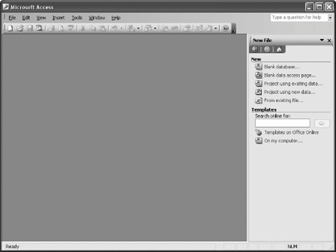
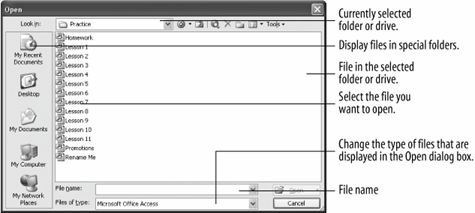 You start Access 2003 the same as you would start any other Windows programwith the Start button. Because every computer is set up differently (some people like to rearrange and reorder their Program menu), the procedure for Access on your computer may be slightly different from the one listed here.
You start Access 2003 the same as you would start any other Windows programwith the Start button. Because every computer is set up differently (some people like to rearrange and reorder their Program menu), the procedure for Access on your computer may be slightly different from the one listed here.
Access opens the Lesson 1 database and displays it in the database window. The special in the and their descriptions are outlined in Table 1-3.
TO OPEN A DATABASE:
You might find the Access 2003 program screen a bit confusing and overwhelming the first time you see it. What are all those buttons, icons, menus, and arrows for? This lesson will help you become familiar with the Access program screen. There are no step-by-step instructions in this lessonall you have to do is look at Figure 1-6 and then refer to Table 1-4 for details about each item. And, most of all, relax! This lesson is only meant to help you get acquainted with the Access screenyou don't have to memorize anything.
Don't worry if you find some of these objects confusing at firstthey will make more sense after you've actually used them.
One more important note about the Access program screen: We have been examining the in this lesson, but it is by no means the only screen that you will encounter in Microsoft Access. Just as there are several different types of in Microsoft Access, there are also dozens of different program screenssomething that makes Access quite different from its Microsoft Office cousins Word and Excel. You will see some of these screens as we continue this tutorial's tour of Microsoft Access.
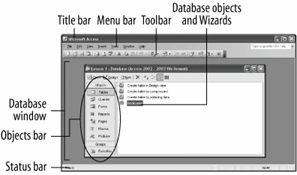
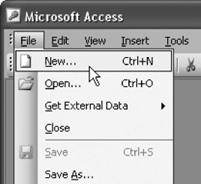
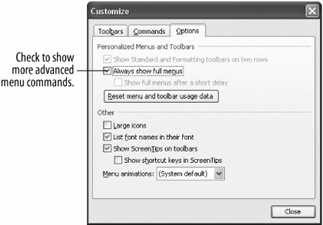 This lesson explains one of the best ways to give commands to Accessby using the . Menus for all Windows programs can be found at the top of a window, just beneath the program's title bar. In Figure 1-7, notice the words File, Edit, View, Insert, and Tools. The next steps will show you why they're there.
This lesson explains one of the best ways to give commands to Accessby using the . Menus for all Windows programs can be found at the top of a window, just beneath the program's title bar. In Figure 1-7, notice the words File, Edit, View, Insert, and Tools. The next steps will show you why they're there.
See Table 1-5 below for the menus in Access and their descriptions.
Prerequisites
- A computer with Windows 2000 or XP and Access 2003 installed.
- An understanding of basic computer functions (how to use the mouse and keyboard).
Of all the programs in the Microsoft Office suite, Microsoft Access is the one that most intimidates people. "Mastering Microsoft Excel or Word was hard enough," they think. "How can I ever understand a complicated program like Access?" While it's true that Microsoft Access has many advanced features (there are computer consultants whose only job is programming Access databases), creating and working with a Microsoft Access database is probably a whole lot easier than you think.
With that in mind, this tutorial is your introduction to Microsoft Access and the world of databases. In this tutorial you will learn more about exactly what a database is, what it is used for, and how to perform simple database tasks, such as adding and deleting records. This tutorial also takes you on a basic tour of various parts of a Microsoft Access database: Tables, Forms, Reports, and Queries. If you have worked with one of the other Microsoft Office applications, such as Microsoft Excel or Word, you will find that you already know a lot about the concepts covered in this tutorial. And so, without further ado, turn the page and take your first step into the world of databases.
Figure 1-1. Similar to a file cabinet...
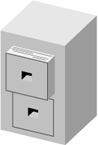
Figure 1-2. ...databases store and manage information related to a particular subject or purpose.
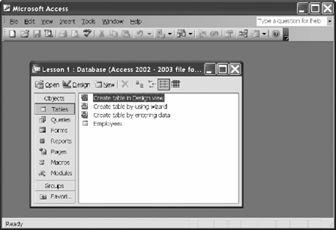 In its simplest form, a database is a collection of information that is organized into a list and stored in a manner similar to a file cabinet, as seen in Figure 1-1. Whenever you make a list of information, such as names, addresses, products, or invoices, you are, in fact, creating a database. Technically speaking, you don't even have to use a database program to create a database. You can make a list of information in all kinds of programs, such as Microsoft Excel, Wordeven the meek and lowly Notepad program!
In its simplest form, a database is a collection of information that is organized into a list and stored in a manner similar to a file cabinet, as seen in Figure 1-1. Whenever you make a list of information, such as names, addresses, products, or invoices, you are, in fact, creating a database. Technically speaking, you don't even have to use a database program to create a database. You can make a list of information in all kinds of programs, such as Microsoft Excel, Wordeven the meek and lowly Notepad program!A database program, however, is much more powerful than a simple list you keep on paper or in a Microsoft Word document. A database program lets you:
- Store Information: A database stores lists of information that are related to a particular subject or purpose. It could be a list of aunt Mildred's home recipes, or business information, such as a list of hundreds of thousands of customers. A database also makes it easy to add, update, organize, and delete information.
- Find Information: You can easily and instantly locate information stored in a database. For example, you can find all the customers with the last name "Johnson" or all the customers who live in the 55417 zip code and are older than 65.
- Analyze and Print Information: You can perform calculations on information in a database. For example, you could calculate what percent of your total sales comes from the state of Texas. You can also present information in a professional-looking printed report.
- Manage Information: Databases make it easy to work with and manage huge amounts of information (see Figure 1-2). For example, with a few keystrokes you can change the area code for hundreds of customers in the (612) area code to a new (817) area code.
- Share Information: Most database programs (including Microsoft Access) allow more than one user to view and work with the same information at once. Such databases are called databases.
Table 1-1. Database Objects
| Object | Description |
|---|---|
| Tables store a database's data in rows (records) and columns (fields). For example, one table could store a list of customers and their addresses while another table could store the customers' orders. A database must always contain at least one table where it can store informationall the other are optional. | |
| Queries ask a question of data stored in a table. For example, a query might only display customers who are from Texas. | |
| Forms are custom screens that provide an easy way to enter and view data in a table or query. | |
| Reports present data from a table or query in a printed format. | |
| A special type of Web page designed for viewing and working with Microsoft Access data from an intranet or over the Internet. | |
| Macros help you perform routine tasks by automating them into a single command. For example, you could create a macro that automatically opens and prints a report. | |
| Like , automate tasks but by using a built-in programming language called Visual Basic or VB. Modules are much more powerful and complex than macros. |
Figure 1-3. One of the most significant features of Access 2003 is its ability to display database object dependencies.
 If you're upgrading from either Access 2000 or Access 2002 to Access 2003, you're in luckin most respects, Access 2003 looks and works almost the same as both Access 2000 and Access 2002. One of the most significant features of Access 2003 is its ability to display database object dependencies, as shown in Figure 1-3. For example, you can see which queries, forms, and reports are based on a particular table. Table 1-2 shows what's new in Access 2003 (and if you're upgrading from Access 2000, what's new from Access 2002).
If you're upgrading from either Access 2000 or Access 2002 to Access 2003, you're in luckin most respects, Access 2003 looks and works almost the same as both Access 2000 and Access 2002. One of the most significant features of Access 2003 is its ability to display database object dependencies, as shown in Figure 1-3. For example, you can see which queries, forms, and reports are based on a particular table. Table 1-2 shows what's new in Access 2003 (and if you're upgrading from Access 2000, what's new from Access 2002).Table 1-2. What's New
| New Feature | New in | Description |
|---|---|---|
| View object dependencies | 2003 | Perhaps the most useful and welcome feature in Access 2003 is its ability to let you view information on dependencies between database objects, which can dramatically save development time and reduce errors. For example, before deleting a query you can find out which forms, reports, and queries in the database use the query. You could then either change the record source of the dependent objects, or delete them, before deleting the original query. Macros, modules, and data access pages are not searched for dependencies, however. |
| Better security | 2003 | Microsoft has drastically increased the in Access 2003 by setting the macro security level so that you are prompted every time you open a database containing Visual Basic for Applications (VBA) code in an Access database. Many databases contain macros and codeand while this new setting certainly increases security in Microsoft Access, most users will probably find it annoying. No problemyou can change the security level in Access to suit your own work environment and personal tastes. You can also automatically run macros based on whether they are digitally signed by a developer on a list of trusted sources. |
| Propagating field properties | 2003 | Yet another helpful feature! In previous versions of Microsoft Access, whenever you modified a field's inherited property, such as its formatting property, you had to manually modify the property of corresponding controls in every form and report. Now, when you modify an inherited field property in Table design view, Access displays an option to update the property of all or some controls that are bound to the field. |
| Error checking in forms and reports | 2003 | Microsoft Access 2003 automatically checks for common errors in forms and reports. Error checking points out such errors as when the width of a report is greater than the page it will be printed on, and two controls being assigned to the same keyboard shortcut. |
| SharePoint Services support | 2003 | Microsoft's SharePoint Services makes it easy for users to collaborate and work together. Access 2003 can import, export, and link to information on a SharePoint Services list. |
| Office Online | 2003 | Access 2003 is better integrated with the Web with its new Office Online tools, which give you access to templates, articles, and tips on using Access 2003. |
| Streamlined | 2002 | Office XP has a new look and feel that improves the user's Office experience. This includes removing visually competing elements, visually prioritizing items on a page, increasing letter spacing and word spacing for better readability, and defining foreground and background colors to bring the most important elements to the front. |
| Smart Tags | 2002 | Perhaps the biggest new feature in Access 2003 is context-sensitive smart tags, a set of buttons that provide speedy access to relevant information by alerting you to important actionssuch as formatting options for pasted information, formula error correction, and more. |
| Task Panes | 2002 | The appears on the right side of the screen and lets you quickly perform searches, open or start a new database, and view the contents of the clipboard. |
| Multiple and | 2002 | You now have the ability to undo and redo multiple actions in Design View in all objects in your Microsoft Access databases and in views, stored procedures, and functions in your Microsoft Access projects. |
| Multiple Cut, Copy, and Paste Clipboard | 2002 | An improved lets you copy up to 24 pieces of information at once across all the Office applications or the Web and store them on the Task Pane. The Task Pane gives you a visual representation of the copied data and a sample of the text, so you can easily distinguish between items as you transfer them to other documents. |
| PivotTable and PivotChart Reports | 2002 | Microsoft Access 2003 introduces PivotTable and PivotChart Views to tables, queries, and forms. PivotTables and PivotCharts summarize information into an organized and meaningful format and are great for analyzing data. |
| XML Support | 2002 | XML is quickly becoming the new standard for exchanging data between different programs. Access 2003 can now import and export information to and from XML file formats. |
Figure 1-4. Microsoft Access 2003, as it appears when first started.
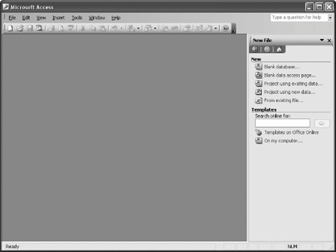
Figure 1-5. The Open dialog box.
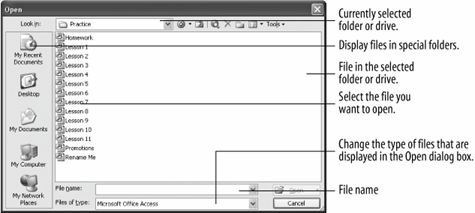 You start Access 2003 the same as you would start any other Windows programwith the Start button. Because every computer is set up differently (some people like to rearrange and reorder their Program menu), the procedure for Access on your computer may be slightly different from the one listed here.
You start Access 2003 the same as you would start any other Windows programwith the Start button. Because every computer is set up differently (some people like to rearrange and reorder their Program menu), the procedure for Access on your computer may be slightly different from the one listed here.- Make sure that your computer is on and the Windows desktop appears on the screen.
- Click the Windows
 Start button, located in the bottom-left corner of the screen.
Start button, located in the bottom-left corner of the screen.
The . - Use the mouse to move the pointer over the words All Programs.
A menu pops up to the right of All Programs. The programs and menus you see listed depend on the programs installed on your computer, so your menu will probably look somewhat different from other users' menus. - On the All Programs menu, move the pointer over the words Microsoft Office 2003, then point to and click Microsoft Office Access 2003.
Once you click the Microsoft Access program, your computer's hard drive may whir for a moment while it loads Access. The Access program appears and the task pane displays options for an existing database or creating a new database, as shown in Figure 1-4.
You really can't do anything in Microsoft Access unless you open an existing database or create a new database. Most of the time you will open an existing database, and here's how to accomplish this simple task. - Click the
 Open button on the toolbar.
Open button on the toolbar.
Tip: Other Ways to open a File are to Press Ctrl + O, or select FileOpen from the menu.
The Open dialog box appears, as shown in Figure 1-5. Now you have to tell Access where the database you want to open is located. - Navigate to the folder where your practice files are located.
- Find and double-click the Lesson 1 file.
Table 1-3. Special Folders in the Open and Save As Dialog Boxes
| Heading | Description |
|---|---|
| Displays a list of files that you've recently worked on. | |
| Displays all the files in the the default location where Microsoft Office programs save their files. | |
| Displays the files and folders saved on your computer desktop. | |
| Displays a list of the disk drives and other hardware attached to your computer. | |
| Displays all the files and folders you can access on other computers. |
Reference
TO START MICROSOFT ACCESS:- CLICK THE WINDOWS START BUTTON.
- SELECT ALL PROGRAMS
MICROSOFT OFFICE 2003
MICROSOFT OFFICE ACCESS 2003.
- CLICK THE OPEN BUTTON ON THE TOOLBAR.
- SELECT FILE
OPEN FROM THE MENU.
- PRESS CTRL + O.
You might find the Access 2003 program screen a bit confusing and overwhelming the first time you see it. What are all those buttons, icons, menus, and arrows for? This lesson will help you become familiar with the Access program screen. There are no step-by-step instructions in this lessonall you have to do is look at Figure 1-6 and then refer to Table 1-4 for details about each item. And, most of all, relax! This lesson is only meant to help you get acquainted with the Access screenyou don't have to memorize anything.
Don't worry if you find some of these objects confusing at firstthey will make more sense after you've actually used them.
One more important note about the Access program screen: We have been examining the in this lesson, but it is by no means the only screen that you will encounter in Microsoft Access. Just as there are several different types of in Microsoft Access, there are also dozens of different program screenssomething that makes Access quite different from its Microsoft Office cousins Word and Excel. You will see some of these screens as we continue this tutorial's tour of Microsoft Access.
Figure 1-6. The Microsoft Access screen.
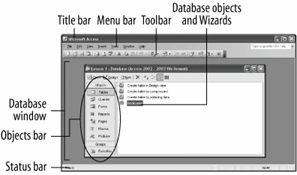
Table 1-4. The Access Program Screen
| Element | What It's Used For |
|---|---|
| Title bar | Displays the name of the program you are currently using (in this case, Microsoft Access). The title bar appears at the top of all Windows programs. |
| Menu bar | Displays a list of menus you use to give commands to Access. Clicking a menu name displays a list of commandsfor example, clicking the Edit menu name would display different formatting commands. |
| Toolbar | Toolbars are shortcutsthey contain buttons for the most commonly used commands (instead of having to wade through several menus). The toolbars in Access change depending on what you are working on. The database toolbar (the toolbar currently displayed) contains buttons for the Access commands that you will use most often, such as opening and printing databases. |
| Database window | The command center for a database, the Database window, allows you to view, create, edit, and modify database objects. |
| Objects bar | The Objects bar categorizes the different types of database objects. Each type of database object has its own iconto view a type of object, click its icon on the Objects bar. |
| Database objects | Database objects are the basic components that make up a database. Database objects include tables, queries, forms, reports, pages, macros, and modules. |
| Status bar | Displays messages and feedback. The Status bar is especially important in Access since it can give you meaningful information and messages when you are entering information into a database. |
Figure 1-7. The File menu.
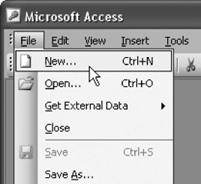
Figure 1-8. The Customize dialog box.
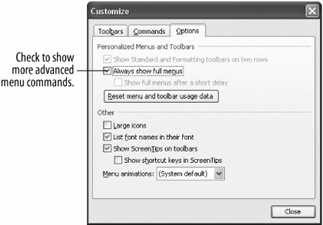 This lesson explains one of the best ways to give commands to Accessby using the . Menus for all Windows programs can be found at the top of a window, just beneath the program's title bar. In Figure 1-7, notice the words File, Edit, View, Insert, and Tools. The next steps will show you why they're there.
This lesson explains one of the best ways to give commands to Accessby using the . Menus for all Windows programs can be found at the top of a window, just beneath the program's title bar. In Figure 1-7, notice the words File, Edit, View, Insert, and Tools. The next steps will show you why they're there.- Click the word File on the menu bar.
A menu drops down from the word File, as shown in Figure 1-7. The File menu contains a list of file-related commands, such as New, which creates a new file; Open, which opens or loads a saved file; Save, which saves the currently opened file; and Close, which closes the currently opened file. Move on to the next step to try selecting a command from the File menu. - Click the word Open in the File menu.
The Open dialog box appears. You don't need to open a database quite yet, so... - Click the Cancel button to close the Open dialog box.
Notice that each of the words in the menu has an underlined letter somewhere in it. For example, the "F" in the File menu is underlined. Holding down the Alt key and pressing the underlined letter in a menu does the same thing as clicking it. For example, pressing the Alt key and then the F key would open the File menu. Move on to the next step and try it for yourself. - Press the Alt key and then press the F key.
The File menu appears. Once you open a menu, you can navigate to a different menu by using either the mouse or the Alt key and the letter that is underlined in the menu name.
If you open a menu and then change your mind, it is easy to close it without selecting any commands. Click anywhere outside the menu or press the Esc key. - Click anywhere outside the menu to close the menu without issuing any commands.
The menus in Access 2003 work quite a bit differently than in other Windows programseven previous versions of Access! Microsoft Access 2003 displays its menu commands on the screen in three different ways:
- By displaying every command possible, just like most Windows programs, including earlier versions of Access.
- By hiding from view the commands you don't use as frequently (the more advanced commands).
- By displaying the hidden commands if you click the downward-pointing arrows at the bottom of the menu or keep the menu open for a few seconds.
- By displaying every command possible, just like most Windows programs, including earlier versions of Access.
- Click the word Tools in the menu.
The most common menu commands appear in the . Some people feel intimidated when confronted with so many menu options, so the menus in Office XP don't display the more advanced commands at first. To display a menu's advanced commands, either click the downward-pointing arrow at the bottom of the menu or keep the menu open for a few seconds. - Click the downward-pointing arrow at the bottom of the .
The more advanced commands appear shaded on the Tools menu.
Note: If there isn't a downward-pointing arrow at the bottom of the Tools menu, skip this step and move on to Step 8.
If you're accustomed to working with earlier versions of Microsoft Office, you may find that hiding the more advanced commands is disconcerting. If so, you can easily change how the work. Here's how: - Select View
Toolbars
Customize from the menu and click the Options tab.
The appears, as shown in Figure 1-8. This is where you can change how Access's menus work. There are two check boxes here that are important:
- Always show full menus: Clear this check box if you want to hide the advanced commands.
- Show full menus after a short delay: If this option is checked, Access waits a few seconds before displaying the more advanced commands on a menu.
- Always show full menus: Clear this check box if you want to hide the advanced commands.
- Click Close.
Table 1-5. Menus Found in Microsoft Access
| Menu Item | Description |
|---|---|
| File | File-related commands to open, close, print, and create new files. |
| Edit | Commands to copy, cut, paste, find, and replace text. |
| View | Commands to change how the screen is displayed. |
| Insert | Items that you can insert into a database, such as graphics and charts. |
| Format | Commands to format fonts, cell alignment, and borders. |
| Records | Commands to add, delete, sort, and filter information. |
| Tools | Tools such as the spell checker and macros. You can also change the default options for Microsoft Access here. |
| Window | Commands to display and arrange multiple windows (if you have more than one file open). |
| Help | Provides help with using Microsoft Access. |
Reference
TO OPEN A MENU:- CLICK THE MENU NAME WITH THE MOUSE.
- PRESS ALT AND THEN THE UNDERLINED LETTER IN THE MENU.
- CLICK THE DOWNWARD-POINTING ARROW AT THE BOTTOM OF THE MENU.
- OPEN THE MENU AND WAIT A FEW SECONDS.
- SELECT VIEW
TOOLBARS
CUSTOMIZE FROM THE MENU AND CLICK THE OPTIONS TAB.
- CHECK OR CLEAR EITHER THE ALWAYS SHOW FULL MENUS AND/OR SHOW FULL MENUS AFTER A SHORT DELAY OPTIONS, THEN CLICK CLOSE.
- CHECK ALWAYS SHOW FULL MENUS TO SHOW MORE ADVANCED MENU COMMANDS.
Figure 1-9. The Database toolbar
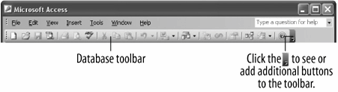
Figure 1-10. Selecting a toolbar to view.
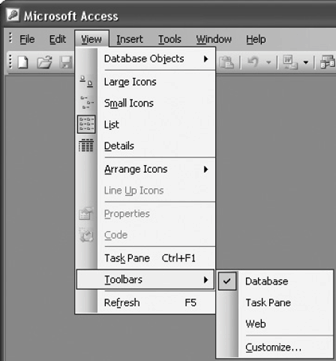
Figure 1-11. Moving a toolbar.
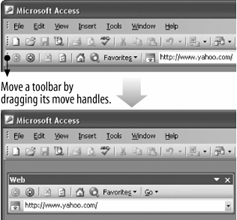 In this lesson we move on to another very common way of giving commands to Accessusing toolbars. Toolbars are shortcutsthey contain buttons for the most commonly used commands. Instead of wading through several menus to access a command, you can click a single button on a toolbar. Access displays different toolbars, depending on what you are working on. For example, when you view the Database window, Access displays the Database toolbar, which contains database-related commands.
In this lesson we move on to another very common way of giving commands to Accessusing toolbars. Toolbars are shortcutsthey contain buttons for the most commonly used commands. Instead of wading through several menus to access a command, you can click a single button on a toolbar. Access displays different toolbars, depending on what you are working on. For example, when you view the Database window, Access displays the Database toolbar, which contains database-related commands.
This lesson explains how to use toolbars and also how to hide, display, and move toolbars.
- Position the mouse pointer over the New button on the toolbar (but don't click the mouse yet!).
A appears over the button, briefly identifying what the button isin this case, "New." If you don't know what a button on a toolbar does, simply move the pointer over it, wait a second, and a ScreenTip will appear over the button, telling you what it does. - Click the New button on the toolbar.
The appears on the right side of the screen. - Click the Close button to close the Task Pane toolbar.
When you first start Access, one toolbarthe Database toolbarappears by default, as shown in Figure 1-9. As you work with Access, you may want to display other toolbars, such as the or the Formatting toolbar to help you accomplish your tasks. This lesson explains how to move Access toolbars to different positions on the screen or remove them altogether. - Select View
Toolbars from the menu.
Tip: Another way to hide or display a toolbar is to right-click any toolbar and select the toolbar you want to hide or display from the shortcut menu.
A list of available toolbars appears, as shown in Figure 1-10. Notice that a check mark appears next to the Database toolbar. This indicates the toolbar is already selected and appears on the Access screen. - Select Web from the toolbar menu.
The Web toolbar appears. Toolbars don't have to be at the top the screenyou can move a toolbar anywhere you want. - Move the pointer to the move handle,
 , at the far left side of the Web toolbar. Click and drag the toolbar to the middle of the screen, then release the mouse button.
, at the far left side of the Web toolbar. Click and drag the toolbar to the middle of the screen, then release the mouse button.
The Web toolbar is torn from the top of the screen and floats in the middle of the window, as shown in Figure 1-11. Notice a title bar appears above the Web toolbar. You can move a floating toolbar by clicking its title bar and dragging it to a new position. If you drag a floating toolbar to the edge of the program window, it becomes a docked toolbar. - Click the Web toolbar's title bar and drag the toolbar up until it docks at the top of the screen.
The Web toolbar is reattached to the top of the Access screen. - Right-click any of the toolbars and select Web from the Toolbar shortcut menu.
The Web toolbar disappears.
Reference
TO DISPLAY A TOOLBAR BUTTON'S DESCRIPTION:
- POSITION THE POINTER OVER THE TOOLBAR BUTTON AND WAIT A SECOND. A SCREEN TIP WILL APPEAR AND TELL YOU WHAT THE BUTTON DOES.
- SELECT VIEW
TOOL BARS FROM THE MENU AND SELECT THE TOOLBAR YOU WANT TO DISPLAY OR HIDE.
- RIGHT-CLICK ANY TOOLBAR OR MENU AND SELECT THE TOOLBAR YOU WANT TO DISPLAY OR HIDE FROM THE SHORTCUT MENU.
- DRAG THE TOOLBAR BY ITS MOVE HANDLE (IF THE TOOLBAR IS DOCKED) OR TITLE BAR (IF THE TOOLBAR IS FLOATING) TO THE DESIRED LOCATION.
Figure 1-12. The Options dialog box
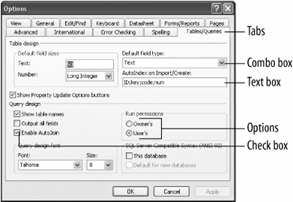 Some commands are more complicated than others. Opening a database is a simple processyou only need to select File
Some commands are more complicated than others. Opening a database is a simple processyou only need to select File Open from the menu or click the Open button on the Database toolbar. Other commands are more complex, such as changing the default options for Access. Whenever you want to do something relatively complicated, you must fill out a dialog box. Filling out a dialog box is usually quite easy. If you have worked at all with Windows, you have undoubtedly filled out hundreds of . Dialog boxes usually contain several types of controls, including:
- Text boxes
- List boxes
- Check boxes
- Combo boxes (also called )
- Select the word Tools on the menu bar.
The Tools menu appears. Notice that the Options menu in the Tools menu is followed by ellipses (...). The ellipses indicate that there is a dialog box behind the Options menu. - Select Options from the Tools menu.
The Options dialog box appears, as shown in Figure 1-12. Some dialog boxes have so many options that they are organized and grouped on separate sheets. Such dialog boxes have several sheet tabs near the top of the dialog box. To view a sheet, simply click its sheet tab. - Click the Tables/Queries tab.
The appears in front of the dialog box, as shown in Figure 1-12. This is a more complex sheet in the dialog box and contains several different types of components that you can fill out.
Remember: The purpose of this lesson is to learn how to fill out dialog boxesnot how to change the default options for Access (we'll get to that later). The next destination on our dialog box tour is the text box.
Look at the "Text" text box, located in the Default field sizes section of the dialog box. Text boxes are the most common dialog box components and are nothing more than the fill-in-the-blank you're familiar with if you've filled out any type of paper form. To use a text box, you first select the text box by clicking it or pressing the Tab key until the insertion point appears in the text box, and then simply enter the text you want into the text box. - Click the Text text box and replace the 50 with 70.
You've just filled out the text boxnothing to it. The next stop in our dialog box tour is the combo box. There's a combo box located directly below the Text text box you just typed in. A combo box lists several (or many) options in a small box. You must first click a combo box's downward-pointing arrow in order to display its options. Sometimes a combo box will contain so many options that they can't all be displayed at once, and you must use the combo box's scroll bar to move up or down the list. - Click the Number combo box down arrow.
A list of numbering options appears below the combo box. - Select Byte from the combo box.
Sometimes you need to select more than one item from a dialog boxin such cases you use the check box control when you're presented with multiple choices. - In the Query design section click the Output all fields check box.
The last destination on our dialog box tour is the button. Buttons are found in every dialog box and are used to execute or cancel commands. The two you'll see the most are:
- OK: Applies and saves any changes you have made and then closes the dialog box. Pressing the Enter key usually does the same thing as clicking the OK button.
- Cancel: Closes the dialog box without applying and saving any changes. Pressing the Esc key usually does the same thing as clicking the cancel button.
- OK: Applies and saves any changes you have made and then closes the dialog box. Pressing the Enter key usually does the same thing as clicking the OK button.
- Click the Cancel button to cancel the changes you made and close the Options dialog box.
Reference
TO USE A TEXT BOX:
- SIMPLY TYPE THE INFORMATION DIRECTLY INTO THE TEXT BOX.
- CLICK THE DOWN ARROW TO LIST THE COMBO BOX'S OPTIONS. CLICK AN OPTION FROM THE LIST TO SELECT IT.
- CLICK THE CHECK BOX.
- CLICK THE TAB YOU WANT TO VIEW.
- CLICK THE OK BUTTON OR PRESS ENTER.
- CLICK THE CANCEL BUTTON OR PRESS ESC.
Figure 1-13. Right-click any object to display a list of things that you can do to the object.
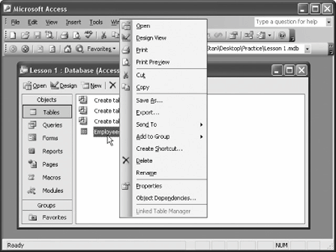 You are probably starting to realize that there are several ways to do the same thing in Access. For example, to open a database, you can use the menu (select File
You are probably starting to realize that there are several ways to do the same thing in Access. For example, to open a database, you can use the menu (select File Open) or the toolbar (click the Open button). This lesson introduces you to two more methods of executing commands: Right mouse button shortcut menus and keystroke shortcuts.
You know that the left mouse button is the primary mouse button, used for clicking and double-clicking, and it's the mouse button that you will use over 95 percent of the time. So what's the for? Whenever you right-click something, it brings up a shortcut menu that lists everything you can do to the object. Whenever you're unsure or curious about what you can do with an object, right-click it. A shortcut menu will appear with a list of commands related to the object or area you right-clicked.
Right mouse button shortcut menus are an especially effective way to give commands in Access because you don't have to wade through several levels of unfamiliar menus when you want to do something. For this lesson, assume you want to modify the Employees table.
Table 1-6 lists the shortcut keystrokes you're likely to use the most in Access.- Position the pointer over the
 Employees table and click the right mouse button.
Employees table and click the right mouse button.
Tip: Right-click an object to open a shortcut menu that lists the major things you can do to the object.
A shortcut menu appears where you clicked the mouse, as shown in Figure 1-13. Notice one of the items listed on the shortcut menu is Print. This is the same Print command that you can select from the menu by clicking FilePrint. Using the right mouse button shortcut method is slightly faster and usually easier to remember than using the menus in Access. If you open a shortcut menu and then change your mind, you can close it without selecting anything. Here's how:
- Move the pointer anywhere outside the shortcut menu and click the left mouse button to close the shortcut menu.
Remember that the options listed in the shortcut menu will vary, depending on what or where you right-clicked. - Position the pointer over the Database toolbar and click the right mouse button.
A shortcut menu listing all the toolbars you can view appears. - Move the pointer anywhere outside the shortcut menu and click the left mouse button to close the shortcut menu.
On to keystroke shortcuts. Without a doubt, keystroke shortcuts are the fastest way to give commands to Access, even if they are a little hard to remember. They're great time savers for issuing frequently used commands. To issue a keystroke shortcut, press and hold down the Ctrl key, press the shortcut key, and then release both buttons. - Press Ctrl + O (the "Ctrl" and "O" keys at the same time).
This is the keystroke shortcut to open a database and thus pressing Ctrl + O causes the Open dialog box to appear. Since you already have a database open you can close the dialog box without opening a new file. - Click Cancel to close the Open dialog box.
The Open dialog box closes.
Figure 1-14. The Database window.
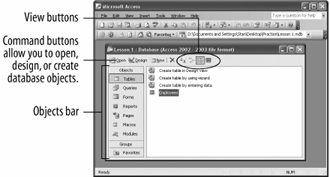 Think of the Database window, as shown in Figure 1-14, as the mission control center for an Access database. You use the Database window to open, modify, and manage all the different types of objects in a database. The Database window contains buttons for each type of database object described in Table 1-7. To display a type of object, click the appropriate button.
Think of the Database window, as shown in Figure 1-14, as the mission control center for an Access database. You use the Database window to open, modify, and manage all the different types of objects in a database. The Database window contains buttons for each type of database object described in Table 1-7. To display a type of object, click the appropriate button.
Table 1-7 lists the types of database objects, once more, for your viewing pleasure.- Click the Forms icon on the Objects bar.
Access displays all the forms in the database. To open a database object, either select the object and click the Database window's Open button or double-click the object. - Double-click the Employees form.
The Employees form appears in its own window. We'll take a closer look at forms later on, so go to the next step and close the form window. - Close the Employees form by clicking its
 Close button.
Close button.
You can modify any database object by opening it in . Design View displays the structure of a database object and allows you to make changes to it. You don't have to know how to make changes to a database object yet, but you will need to know how to open an object in Design View. Here's how: - Click the Employees form to select it.
- Click the
 Design button on the Database window.
Design button on the Database window.
Tip: Another way to display an object in Design view is to open the object and click the Viewbutton on the toolbar.
The Employees form opens in Design View. Now you can see the structure of the Employees form object and even make changes to the form (don't worrywe won't be covering that topic for quite a while!). - Close the Employees form by clicking its
 Close button.
Close button.
When you work with database objects, you may find that you need to change how you view information on the screen. You can display database objects using one of four view modes: Large Icons, Small Icons, List, or Details. Figure 1-15 illustrates each of these four views. List View is the default viewand it's usually the best way to view database objectsbut there are times when you may want to change views. For example you might want to use Details View to see when an object was created. - Click each of the four View buttons on the Database window to display each of the four views shown in Figure 1-15, then return to List view.
Figure 1-15. You can view database objects using four different views: Large Icons, Small Icons, List, and Details.
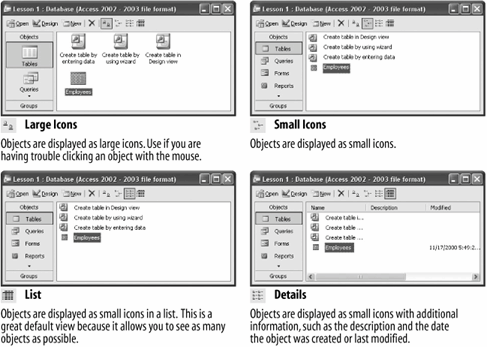
Table 1-7. Types of Database Objects
Object Description 
Tables store a database's data in rows (records) and columns (fields). For example, one table could store a list of customers and their addresses while another table could store the customers' orders. 
Queries ask a question of data stored in a table. For example, a query might only display customers who are from Texas. 
Forms are custom screens that provide an easy way to enter and view data in a table or query. 
Reports present data from a table or query in a printed format. 
A special type of Web page designed for viewing and working with Microsoft Access data from an intranet or the Internet. 
Macros help you perform routine tasks by automating them into a single command. For example, you could create a macro that automatically opens and prints a report. 
Like , automate tasks but by using a built-in programming language called Visual Basic or VB. Modules are much more powerful and complex than macros.
Reference
TO VIEW DIFFERENT TYPES OF DATABASE OBJECTS:
- IN THE DATABASE WINDOW, CLICK THE APPROPRIATE ICON IN THE OBJECTS BAR.
- DOUBLE-CLICK THE OBJECT.
- CLICK THE DATABASE OBJECT AND CLICK THE OPEN BUTTON ON THE DATABASE WINDOW.
- CLICK THE DATABASE OBJECT AND CLICK THE DESIGN BUTTON ON THE DATABASE WINDOW.
- OPEN THE OBJECT AND CLICK THE VIEW BUTTON ON THE TOOLBAR.
- CLICK THE APPROPRIATE VIEW BUTTON ON THE DATABASE WINDOW.
- SELECT VIEW ON THE MENU BAR AND SELECT THE DESIRED VIEW.
Note: Although we won't discuss it in this lesson, you can change or remap the default keystroke shortcuts for Access and assign them to execute other commands.
-
Table 1-6. Common Keystroke Shortcuts
Keystroke Description Ctrl + O Open a database. Ctrl + W Close a database. Ctrl + P Print current view. Ctrl + Z . F7 Check spelling. Ctrl + + New record. Ctrl + - Delete record. Ctrl + C Copies the selected text or object to the Windows clipboard. Ctrl + X Cuts the selected text or object from its current location to the Windows clipboard. Ctrl + V Pastes any copied or text or object in the Windows clipboard to the current location. Ctrl + F Find. Ctrl + H Find and replace. Page down Next screen. Page up Previous screen.
Reference
TO OPEN A CONTEXT-SENSITIVE SHORTCUT MENU:
-
- RIGHT-CLICK THE OBJECT.
- PRESS CTRL + THE LETTER OF THE KEYSTROKE SHORTCUT YOU WANT TO EXECUTE.
Figure 1-16. Use the Windows taskbar to view and move between open windows.
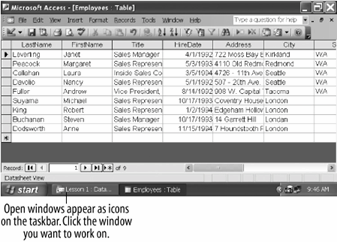
Figure 1-17. Display two windows at the same time by selecting Window
Tile Horizontally from the menu.
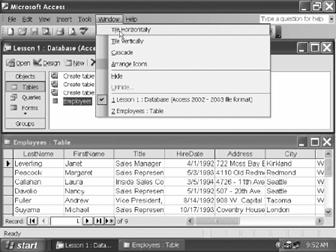 One of the many benefits of working with Windows is that you can open and work with several windows at once. Working with is particularly important in Access because each database object you open appears in its own window and you will often have to switch between those windows. The Database window always remains openclosing the Database window closes the current database.
One of the many benefits of working with Windows is that you can open and work with several windows at once. Working with is particularly important in Access because each database object you open appears in its own window and you will often have to switch between those windows. The Database window always remains openclosing the Database window closes the current database.
This lesson explains how to open and work with more than one window. You will also learn some tricks on changing the size of a window, moving a window, and arranging a window.
That's all there is to working with multiple windows!- Click the Tables icon on the Objects bar to display the tables in the current database.
Access displays all the tables in the current database. - Double-click the Employees table icon.
Remember that to open any database object, you can select the object and click the Open button in the Database window or just double-click the database object.
The Employees table appears in its own window. The Database window is still open too, although you may not be able to see it because it's behind the Employees table window.
One of the big changes in Access 2003 is that each open window appears as an icon on the Windows taskbar, as shown in Figure 1-16. To switch to a different document, click its icon on the taskbar. - Click the Lesson 1: Database icon on the Windows taskbar.
Tip: Another way to switch between windows is to select Window from the menu bar and then select the window you want to view.
The Database window appears. The Employees table window is still open, but you can't see all of it because it is located behind the Database window.
Sometimes it can be helpful to view two or more windows on your screen at the same time. When you want to do this, you use the Window menu to select a tile option. Move on to the next step to try this for yourself. - Select Window
Tile Horizontally from the menu.
Both windowsthe Database window and the Employees table window appear on top of each other, as shown in Figure 1-17. Sometimes it's useful to look at more than one window at a time. Notice how the title bar for the Employees table window is a different color than the Database window? That's because the Database window is active, meaning it's the window or document you're currently working on. The other window, Employees table, is inactive. - Click anywhere in the Employees table window.
The Employees table window becomes active and the Database window becomes inactive.
To make working with several windows at once easier, you can change the size of the windows. You can maximize or enlarge a window so that it takes up the document window. - Click the
 Maximize button in the Employees table window title bar.
Maximize button in the Employees table window title bar.
The Employees table window maximizes and fills the entire screen. You can change a maximized window back to its original size by clicking the Restore button, which replaces the Maximize button whenever a window is maximized. - Click the
 Restore button in the Employees table window title bar to restore the Employees table window to its previous size.
Restore button in the Employees table window title bar to restore the Employees table window to its previous size.
Make sure you click the lower Restore buttonthe Restore button for the Employees table windowand not the Restore button for the Access program. The window returns to its previous size.
You can also manually fine-tune a window's size to meet your own specific needs. A window must not be in a maximized state if you want to manually size it. - Position the mouse pointer over the top edge of the Employees table window until it changes to a
 .
.
The arrows point in two directions, indicating that you can drag the window's border up or down.
Note: The mouse is very picky about where you place the pointer, and sometimes it can be a little tricky finding the exact spot where the pointer changes.
- While the
 pointer is still over the top edge of the window, click and drag the mouse up a half-inch to move the window border, and release the mouse button.
pointer is still over the top edge of the window, click and drag the mouse up a half-inch to move the window border, and release the mouse button.
Notice how the window border follows as you drag the mouse. When the window is the size you want, you can release the mouse button to resize the window. You just resized the window by adjusting the top edge of a window, but you can also adjust the left, right, and bottom edges of a window.
Sometimes when you have more than one window open at once, you may find that one window covers another window or other items on your screen. When this happens, you can simply move the window to a new location on the screenjust like you would move a report or folder to a new location on your desk. - Click and drag the title bar of the Employees table window to a new location on the screen. Release the mouse button to drop the window.
Remember that the title bar is at the top of the window or program and displays the name of the window or program. - Click on the Close button to close the Employees table window.
Reference
TO SWITCH BETWEEN MULTIPLE OPEN DOCUMENTS:
-
- CLICK THE DOCUMENT ON THE WINDOWS TASKBAR.
- SELECT WINDOW AND SELECT THE NAME OF THE DOCUMENT YOU WANT TO VIEW.
- SELECT WINDOW FROM THE MENU BAR AND SELECT TILE HORIZONTALLY, TILE VERTICALLY, OR CASCADE FROM THE MENU.
- CLICK THE WINDOW'S MAXIMIZE BUTTON.
- CLICK THE WINDOW'S RESTORE BUTTON.
- CLICK AND DRAG ANY OF THE WINDOW'S BORDERS.
- DRAG THE WINDOW'S TITLE BAR TO THE LOCATION WHERE YOU WANT TO POSITION THE WINDOW.
Figure 1-18. The structure of a table.
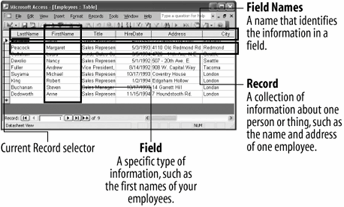
Figure 1-19. Record navigation buttons.
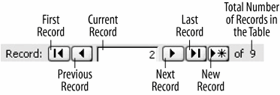
Figure 1-20. A vertical scroll bar.
 Tables are the heart and soul of any database. Tables are where a database stores all of its information. All the other database objectsqueries, forms, reports, pages, macros, and modulesare merely tools to analyze and manipulate the information stored in a table. Any of these other database objects are optionalbut without , a database wouldn't be a database. Each table in a database stores related information. Most databases have more than one table: Each table is used to store a different type of information. For example, one table might contain a list of customers and their addresses, while another table might contain any orders placed by the customers, while yet another table might contain a list of products.
Tables are the heart and soul of any database. Tables are where a database stores all of its information. All the other database objectsqueries, forms, reports, pages, macros, and modulesare merely tools to analyze and manipulate the information stored in a table. Any of these other database objects are optionalbut without , a database wouldn't be a database. Each table in a database stores related information. Most databases have more than one table: Each table is used to store a different type of information. For example, one table might contain a list of customers and their addresses, while another table might contain any orders placed by the customers, while yet another table might contain a list of products.
Tables are made up of groups of fields. A field is a specific type of information, such as a person's last name, address, or phone number. Together, the related fields for each individual person, place, or thing make up a single record. If your company has ten employees, your employee table would have ten one for each employee.
Here's how to open and view a table:
See Table 1-8 below for the ways to navigate a table. This ends the first half of our table tour. In the next lesson you'll learn how to add, edit, and delete a table's records.- Click the Tables icon in the Database window Objects bar.
Access lists all the tables in the current database.
- Click the Employees table to select it and then click the Open button in the Database window.
Tip: Another ways to open a table is to select the table and click Open.
The Employees table opens in its own window, as shown in Figure 1-18. If you are working on a table, you will usually want to maximize the window so that you can see as much information as possible.
- Click the table window's Maximize button.
The table window expands to fill the entire screen. Table information is displayed, entered, and modified in a datasheet. A datasheet is a grid that contains all the records in a table. Records are stored in rows and field names are stored in columns, as shown in Figure 1-18.
Let's take a closer look at the current table. First notice the that appears to the left of the first record in the table. This is the , and it shows the record that you are currently working on.
that appears to the left of the first record in the table. This is the , and it shows the record that you are currently working on.
Next, take a look at the near the bottom of the screen, as shown in Figure 1-19. The record navigation buttons display the number of records in the current database and allow you to move between these records.
- Click the
 Next Record button on the .
Next Record button on the .
Tip: Other ways to move to the next necord are to click anywhere in the record (if it is displayed on the screen), or to press the down arrow key
Access moves to the next record in the table. Notice that the record selector moves to the next record and that the Record Navigation bar indicates that you are currently viewing Record 2.
record selector moves to the next record and that the Record Navigation bar indicates that you are currently viewing Record 2.
- Click the
 button on the Record Navigation bar.
button on the Record Navigation bar.
Tip: Another way to move to the last record is to press Ctrl + End (when not editing the record).
Tables will often contain too much information to display on the screen at once and you will have to use the vertical scroll bar to move up or down and/or the horizontal scroll bar to move left or right. Since the current database only contains nine records, Access can display all of them on the screen at once. However you will still need to use the horizontal scroll bar in order to see all of the table's fields.
- Click the Scroll Right button on the horizontal scroll bar at the bottom of the screen to scroll to the right.
The screen scrolls to the right, displaying previously hidden fields.
Table 1-8. Table Navigation
To move to:
Navigation buttons
Keyboard
Mouse
The
Click the  Next Record button.
Next Record button.
Press the (down arrow) key.
Click the record you want to select (if displayed).
The
Click the  Previous Record navigation button.
Previous Record navigation button.
Press the (up arrow) key.
Click the record you want to select (if displayed).
The Last Record in the table
Click the  Last Record navigation button.
Last Record navigation button.
Press Ctrl + End (when not editing record).
N/A
The in the table
Click the  First Record navigation button.
First Record navigation button.
Press Ctrl + Home (when not editing record).
N/A
Reference
TO OPEN A TABLE:
- CLICK THE TABLES ICON IN THE OBJECTS BAR AND DOUBLE-CLICK THE TABLE OR SELECT THE TABLE AND CLICK OPEN.
- CLICK THE NEXT RECORD NAVIGATION BUTTON, OR PRESS THE
KEY, OR CLICK THE RECORD YOU WANT TO SELECT.
- CLICK THE PREVIOUS RECORD NAVIGATION BUTTON, OR PRESS THE UP ARROW KEY, OR CLICK THE RECORD YOU WANT TO SELECT.
- CLICK THE LAST RECORD NAVIGATION BUTTON OR PRESS CTRL + END (WHEN NOT EDITING RECORD).
- CLICK THE FIRST RECORD NAVIGATION BUTTON OR PRESS CTRL + HOME (WHEN NOT EDITING RECORD).
Figure 1-21. Adding a new record to a table.
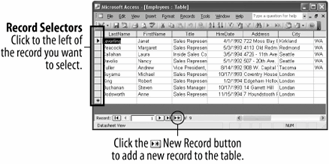 You can easily add, change, or delete the records in your table. For example, you might want to add a record to store information about a new employee, change an existing record when an employee's address changes, or delete a record for an employee who no longer works for the company. This lesson explains how to do all three of these tasks. First, here's how to add a record to a table:
You can easily add, change, or delete the records in your table. For example, you might want to add a record to store information about a new employee, change an existing record when an employee's address changes, or delete a record for an employee who no longer works for the company. This lesson explains how to do all three of these tasks. First, here's how to add a record to a table:
Congratulations! While it may not seem like you have gone over very much, you have just learned the ins and outs of data entry with Accessthe most important (and boring) database task of all!- Click the
 on the Record Navigation bar, as shown in Figure 1-21.
on the Record Navigation bar, as shown in Figure 1-21.
Tip: Other ways to add a new record are to press Ctrl + +, or click the New Record button on the datasheet toolbar.
The record selector jumps to the blank row at the end of the table and the blinking insertion point (|) appears in the first LastName field.
record selector jumps to the blank row at the end of the table and the blinking insertion point (|) appears in the first LastName field.
- Enter your last name in the LastName field.
If you make a mistake you can press the Backspace key to correct it.
Once you have finished entering data into a field you can press Tab or Enter to move to the next field or Shift + Tab to move to the previous field.
- Press Tab to move to the next field and enter your first name.
Getting the hang of this data entry stuff? Move on to the next step and finish entering the new record.
- Complete the record by entering your own information into each respective field (enter today's date for the hire date). Remember to press Tab to move to the next field.
Tip: When you have finished adding or editing a record, move to any other record to save your changes.
Finished entering all that information? Super! When you enter data, you don't have to click a Save button to save the informationAccess automatically saves the information as you enter it. Neat, huh?
You can also make changes to the records in a table at any time. To edit a record, simply click the field you want to edit and make the changes. Let's try it!
- Position the mouse over the left edge of the Title cell in your record (the
 pointer changes to a
pointer changes to a  ) and then click to select the cell.
) and then click to select the cell.
When a cell has been selected, anything you type will replace the original contents.
- Type Inside Sales Coordinator.
The text "Inside Sales Coordinator" replaces the original contents of the Title field in your record. You might want to glance at Table 1-9, which lists several keys that are very important for editing and changing the contents of a field.
- When you have finished making the change, press Tab.
You can permanently delete records that you no longer need from a table. Here's how:
- Place the insertion point anywhere in the record you just added.
- Click the
 on the toolbar.
on the toolbar.
Tip: Other ways to delete a record are to click the row selector for the record you want to delete and press Delete, or right-click the row selector of the record you want to delete and select Delete Rows from the shortcut menu.
The record disappears and a warning dialog box appears, asking you to confirm the deletion.
- Click Yes to confirm the deletion and then close the table.
Table 1-9. Helpful Editing Keys
Key(s)
Description
Tab or Enter
Moves to the next field in the table. If you're at the last field or cell in a table, pressing Tab or Enter will save your changes and move to the first field in the next record.
Esc
The is the "Wait, I've changed my mind" key. Press Esc to cancel any changes you've made to a record.
,
,
, or
Use the to move between fields and records. If you are editing a field, pressing the left and right arrow keys will move the insertion point one character to the left or right.
Delete
Nothing surprising here. The deletes or erases whatever is selectedtext, cell contents, even entire records. If you're working with text, the Delete key erases characters to the right of the insertion point.
Backspace
Use the to fix your typing mistakesit erases characters to the left of the insertion point.
Reference
TO ADD A NEW RECORD:
TO EDIT A RECORD:- CLICK THE NEW RECORD NAVIGATION BUTTON.
OR...
CLICK THE NEW RECORD BUTTON ON THE TOOLBAR.
OR...
PRESS CTRL + +.
- ENTER THE RECORD INFORMATION FOR THE FIELD, PRESSING TAB TO MOVE TO THE NEXT FIELD AND SHIFT + TAB TO MOVE TO THE PREVIOUS FIELD.
-
- CLICK THE FIELD YOU WANT TO EDIT AND MAKE THE CHANGES.
- PLACE THE INSERTION POINT ANYWHERE IN THE RECORD AND CLICK THE DELETE RECORD BUTTON ON THE TOOLBAR.
Figure 1-22. The Employees form.
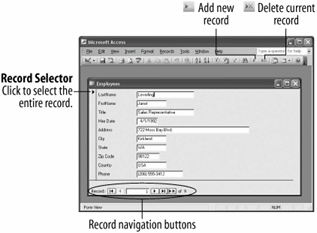
Figure 1-23. Record navigation buttons are displayed at the bottom of most forms
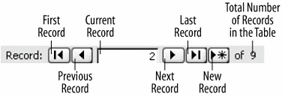 Adding, viewing, and modifying information in a database should be straightforward and easy. Information in a table is often difficult to understand and manage. Access solves this problem by using forms to display table and query information. The forms in Access are actually quite similar to the ordinary paper type of form you fill out with a pen or pencil. Access forms have several major advantages over the traditional paper type of formsthey save you time, effort, and paper, not to mention no worries about trying to read poor penmanship!
Adding, viewing, and modifying information in a database should be straightforward and easy. Information in a table is often difficult to understand and manage. Access solves this problem by using forms to display table and query information. The forms in Access are actually quite similar to the ordinary paper type of form you fill out with a pen or pencil. Access forms have several major advantages over the traditional paper type of formsthey save you time, effort, and paper, not to mention no worries about trying to read poor penmanship!
Forms can include fill-in-the-blank fields, check boxes, lists of optionseven information and prompts to help users complete the form. Forms can also contain buttons that allow you to perform other actions, such as running macros to print reports or labels. Forms can even validate data entry by automatically checking your entries for errors.
This lesson will give you a brief overview of the ins and outs of working with forms.
- Click the Forms icon in the Objects bar.
Access lists all the forms in the current database.
- Double-click the Employees form.
The Employees form opens in its own window, as shown in Figure 1-22. You should already be familiar with some of the items on the form, such as the record navigation buttons located at the bottom of the window, as shown in Figure 1-23. As with tables, the record navigation buttons are used to move between records.
- Click the
 Next Record button on the Record Navigation bar.
Next Record button on the Record Navigation bar.
Access moves to the next record. The Employees form displays information from the Employees table, one record at a time.
- Practice using the form navigation buttons to move through the various records in the Employees table.
You can usually add new records to a form's underlying table. The procedure for adding a new record with a form is virtually the same as adding a new record to a table.
- Click the New Record button on the Record Navigation bar.
Tip: Other ways to add a new record are to press Ctrl + +, or click the New Record button on the datasheet toolbar.
New Record button on the datasheet toolbar.
A blank form appears, ready for your information.
- Enter your last name in the LastName field.
Just as with tables, once you have finished entering data into a form's field, you can press Tab or Enter to move to the next field or Shift + Tab to move to the previous field.
- Press Tab to move to the next field and enter your first name.
- Complete the record by entering your own information into each respective field (enter today's date for the hire date). Remember to press Tab to move to the next field.
When you enter data, you don't have to click a Save button to save the information-Access automatically saves the information as you enter it. When you have finished entering the record, you can close the form, click the New Record button to enter another record, or use the record navigation buttons to view another record.
Tip: The simple form used in this exercise contains only fill-in-the-blank style text fields. Some forms are more complex and may contain lists, combo boxes, check boxeseven sub-forms! If you are unfamiliar with these controls you might want to review the dialog box lesson, presented earlier in this tutorial.
You can also delete records using a form. The procedure for deleting records in a form is no different than it is for deleting them from a table.
- Make sure the record you just added appears in the form and click the Delete Record button on the toolbar.
The record disappears and a warning dialog box appears, asking you to confirm the deletion.
- Click Yes to confirm the deletion and then click on the Close button to close the form.
Access deletes the record from the Employees table.
Reference
TO OPEN A FORM:
-
- CLICK THE FORMS ICON IN THE OBJECTS BAR AND DOUBLE-CLICK THE FORM OR SELECT THE FORM AND CLICK OPEN.
- USE THE RECORD NAVIGATION BUTTONS NEAR THE BOTTOM OF THE SCREEN.
- PLACE THE INSERTION POINT ANYWHERE IN THE RECORD AND CLICK THE DELETE RECORD BUTTON ON THE TOOLBAR.
- CLICK THE NEW RECORD NAVIGATION BUTTON.
OR...
- CLICK THE NEW RECORD BUTTON ON THE TOOLBAR.
OR...
- PRESS CTRL + +.
Figure 1-24. The USA Employees query displays only the last name, first name, and country for employees from the USA.
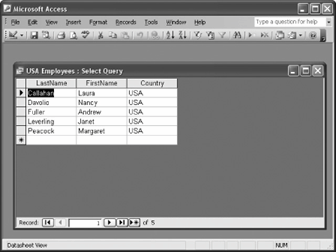
Figure 1-25. The USA Employees query in Design view.
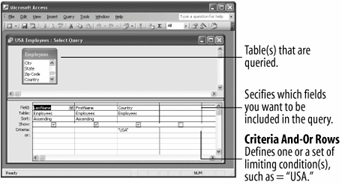 Webster's definition of a query is:
Webster's definition of a query is:
Que-ry
In its simplest form, a query in Access is no different than this definitionwell, the first one, anyway. Queries ask a question of the information in a table and then retrieve and display the results. For example, if you wanted to know which employees had worked for the company for more than five years, you could create a query to examine the contents of the HireDate field to find all the records in which the hire date is more than five years old. Access would retrieve the information that meets your criteria and display it in a datasheet.- A question; an inquiry.
- A doubt in the mind; a mental reservation.
- A notation, usually a question mark, calling attention to an item in order to question its validity or accuracy.
Here's how to open and run a query:
The USA Employees query used in this exercise is about as simple as queries can get. Queries can ask much more detailed and complex questions of tables, such as "What were the totals of last month's sales, by region?" or "Which sales representatives had higher than average sales?" or "Which customers have purchased our meteorite-protection coverage option for their car insurance?" For now though, you have a good understanding of what queries are and what they can do for you.- Click the Queries icon in the Objects bar.
Access lists all the in the current database.
- Double-click the USA Employees query.
Tip: Another way to open a query is to select the query and click Open.
The USA Employees query opens in its own window, as shown in Figure 1-24. This query asks the Employees table "Which employees are from the USA?" and then displays the results in a datasheet. The information displayed in the USA Employees query isn't a duplication of the data in the Employees tableit's just another way of looking at it.
You have probably already noticed that the layout of the USA Employees query doesn't look any different than a tablerecords appear in rows, fields appear in columns, and the record navigation buttons appear at bottom of the window. Some queries even allow you to add, edit, and delete records to and from the underlying tables (as is the case with this query).
So how do queries work their magic? Let's take a "behind-the-scenes" look at the USA Employees query in Design view.
- Click the
 View button on the toolbar.
View button on the toolbar.
Access displays the USA Employees query in Design view, as shown in Figure 1-25. In Design view you can see a query's underlying tables, which fields are included in the query, and the criteria used to specify which records to display.
Here you can see that the underlying table for this query is the Employees table, which appears in the upper portion of the Design view window. You can also see that three field namesLastName, FirstName, and Countryappear in the design grid below. These are the fields that are included in the query. Notice that "USA" appears in the Criteria row below the Country field. The query displays only the records that meet the criteria entered in this row. This query filters only those employees whose Country field equals "USA."
Let's try changing this query's criteria and see what happens...
- Select the "USA" text in the criteria box and replace it with UK.
Now the query will display only employees from the UK. Let's return to Datasheet view and see the new query results. To switch back to Datasheet view, simply click the View button on the toolbar.
- Click the View button on the toolbar.
Access displays the results of the query in Datasheet view. This time, instead of displaying employees from the USA, the query uses the new criteria and displays employees from the UK.
- Click on the Close button to close the USA Employees query.
Because you made changes to the USA Employees query, a dialog box appears asking if you want to save your changes.
- Click No.
Reference
TO OPEN A QUERY:
- CLICK THE QUERIES ICON IN THE OBJECTS BAR AND DOUBLE-CLICK THE QUERY OR SELECT THE QUERY AND CLICK OPEN.
- OPEN THE QUERY AND CLICK THE VIEW BUTTON ON THE TOOLBAR.
- CLICK THE QUERIES ICON IN THE OBJECTS BAR, SELECT THE QUERY, AND CLICK DESIGN.
Figure 1-26. Printed reports
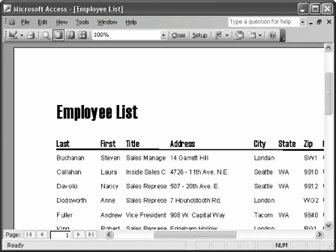 Managers like paper. Don't try explaining anything to themthey'll want to see it in printed hardcopy first. Fortunately, with a report, you can print database information from tables and queries and satisfy the demands of even the most paper-hungry supervisor. Although you can print table and query information directly from their datasheets, reports give you many more formatting and display options. Reports can be a simple list of records in a table or a complex presentation that includes calculations, graphicseven charts!
Managers like paper. Don't try explaining anything to themthey'll want to see it in printed hardcopy first. Fortunately, with a report, you can print database information from tables and queries and satisfy the demands of even the most paper-hungry supervisor. Although you can print table and query information directly from their datasheets, reports give you many more formatting and display options. Reports can be a simple list of records in a table or a complex presentation that includes calculations, graphicseven charts!
Reports are the most static of all the database objects. Unlike tables and forms, which allow user interaction, reports just sit there, waiting to be printed.
This lesson is your report primer. You won't get a chance to actually create a report in this lesson, but you will get a chance to look at an existing report. Here's how to open a report:
- Click the Reports icon in the Objects bar.
Access lists all the reports in the current database.
- Double-click the Employee List report.
Tip: Another way to open a report is to select the report and click Open.
The Employee List report opens in its own window, as shown in Figure 1-26. Reports open in Print Preview mode by default so that you can see how they will look when printed.
You can enlarge the report by clicking the area you want to magnify with the pointer.
pointer.
- Move the
 pointer over an area of the report that contains data and click the mouse button.
pointer over an area of the report that contains data and click the mouse button.
Access magnifies the selected area. Once you have seen an enlarged area, you can zoom back out to see the overall page.
- Move the
 pointer over any area of the report and click the mouse button.
pointer over any area of the report and click the mouse button.
The report returns to the previous preview size.
If a report contains more than one page you can use the vertical scroll bar or the Page Up and Page Down keys to scroll through the pages of the report.
Reports wouldn't be very valuable if they couldn't be printed. To print a report, simply click the Print button on the toolbar. We'll skip the report for now, unless you want to see for yourself that the report will print when you click the Print button.
- Click the Close button to close the report.
Reference
TO OPEN A REPORT:
-
- CLICK THE Reports ICON IN THE OBJECTS BAR AND DOUBLE-CLICK THE QUERY OR SELECT THE QUERY AND CLICK OPEN.
- CLICK THE AREA YOU WANT TO ZOOM (EITHER IN OR OUT) WITH THE MAGNIFYING GLASS POINTER.
- CLICK THE PRINT BUTTON ON THE TOOLBAR.
- SELECT FILE
PRINT FROM THE MENU.
- PRESS CTRL + P.
Figure 1-27. The Print Preview toolbar.
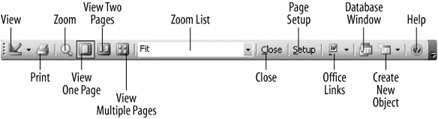
Figure 1-28. The Print Preview screen.
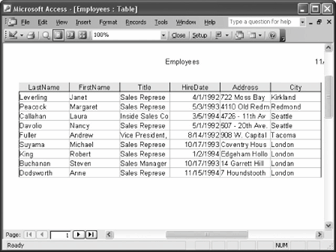
Figure 1-29. The Print dialog box.
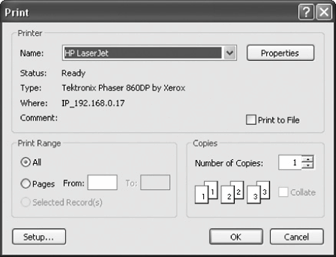 Most database objectstables, queries, forms, reports, and pagesand the information they contain can be printed. Sometimes it's a good idea to preview a database object onscreen to see if something needs to be changed before sending it to the printer. You can preview a database object by clicking the Print Preview button on the toolbar.
Most database objectstables, queries, forms, reports, and pagesand the information they contain can be printed. Sometimes it's a good idea to preview a database object onscreen to see if something needs to be changed before sending it to the printer. You can preview a database object by clicking the Print Preview button on the toolbar.
- Click the Tables icon in the Objects bar.
Access lists all the tables in the database.
- Double-click the Employees table.
The Employees table appears in its own window.
- Click the
 Print Preview button on the toolbar.
Print Preview button on the toolbar.
Tip: Another way to preview is to select FilePrint Preview from the menu.
The datasheet is previewed on the screen, as shown in Figure 1-28. You can enlarge the datasheet by clicking the area of the datasheet you want to magnify with the pointer.
pointer.
- Move the
 pointer over an area of the datasheet that contains data and click the mouse button.
pointer over an area of the datasheet that contains data and click the mouse button.
Access magnifies the selected area. Once you have seen an enlarged area, you can zoom back out to see the overall page again.
- Move the
 pointer over any area of the datasheet and click the mouse button.
pointer over any area of the datasheet and click the mouse button.
The datasheet returns to the previous preview size.
- Select File
Print from the menu.
Tip: Other ways to print are to press Ctrl + P, or select FilePrint from the menu.
The Print dialog box appears, as shown in Figure 1-29. The Print dialog box allows you to specify options such as which pages to print and the number of copies you want printed. Table 1-10 describes the options listed in the Print dialog box.
Normally, you would click the dialog box's OK button to print; however, we are going to save the paper and close the Print dialog box without .
- Click Cancel.
Table 1-10. Print Dialog Box Options
Print option
Description
Name
Used to select what printer to send your file to when it prints (if you are connected to more than one printer). The currently selected printer is displayed.
Properties
Clicking on the Properties button displays a dialog box with options available to your specific printer such as the paper size you want to use, if your document should be printed in color or black and white, etc.
Print Range
Allows you to specify which pages you want printed. There are several options:
All: Prints the entire document.
Pages: Prints only the pages of the file that you specify. Select a range of pages with a hyphen (like 5-8) and separate single pages with a comma (like 3,7).
Selected Record(s): Prints only the text you have selected (before using the print command).
Number of Copies
Specify the number of copies you want to print.
Reference
TO PRINT PREVIEW:
-
- CLICK THE PRINT PREVIEW BUTTON ON THE TOOLBAR.
- SELECT FILE
PRINT PREVIEW FROM THE MENU.
- SELECT FILE
PRINT FROM THE MENU.
- REFER TO TABLE 1-10 FOR INFORMATION ON VARIOUS PRINTING OPTIONS.
- CLICK THE PRINT BUTTON ON THE TOOLBAR.
- SELECT FILE
PRINT FROM THE MENU.
- PRESS CTRL + P.
Figure 1-30. How to select text using the mouse.
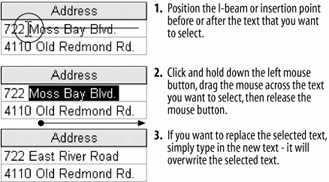
Figure 1-31. To select multiple records, position the pointer over the area to the left of the first record you want to select, then click and drag down until all the records you want to select are highlighted.
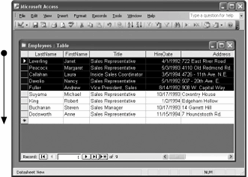 Often, before you can do anything in Access, you must select the data that you want to work with. Many common tasks, such as editing, formatting, copying, cutting, and pasting all require you to know how to select information in Access. The procedure for text in Access is no different than selecting text in any other Microsoft Office program, so hopefully this lesson will be an easy review for you.
Often, before you can do anything in Access, you must select the data that you want to work with. Many common tasks, such as editing, formatting, copying, cutting, and pasting all require you to know how to select information in Access. The procedure for text in Access is no different than selecting text in any other Microsoft Office program, so hopefully this lesson will be an easy review for you.
That's all there is to selecting data in Access. It can't be stressed enough how important it is that you know how to select text and records. Knowing how to select text will make you more proficient and skillful at editing and formatting data.- If it isn't already open, open the Employees table.
- In the first record ("Janet Leverling") find and click the Address field, then click and drag the mouse across the words Moss Bay Blvd. as shown in Figure 1-30. When you're finished, release the left mouse button.
Tip: You can also select text using the keyboard by pressing and holding the Shift key while using the arrow keys to select the text you want.
The words "Moss Bay Blvd." should be highlighted in black, as shown in Figure 1-30. Selecting text with the mouse can be a little tricky, especially if you don't have much experience using the mouse. While text is selected, anything you type replaces the existing selected text.
- Type East River Road.
Tip: To replace text, select the text you want to replace, then type the new text with which you want to replace it.
The phrase "East River Road" replaces the selected text "Moss Bay Blvd."
You can also select an entire record or even groups of records in a table. Here's how.
- Click the
 record selector for the Janet Leverling record (
record selector for the Janet Leverling record ( will change to
will change to  ) to select the record.
) to select the record.
Note: When you are editing a record, the record selector changes to a pencil icon and the pointer changes to an I-beam insertion point.
To select multiple records, position the pointer to the left of the first record and then drag the mouse pointer down until you have highlighted all the records you want to select.
mouse pointer down until you have highlighted all the records you want to select.
- Position the pointer over the
 record selector for the Janet Leverling record (
record selector for the Janet Leverling record ( will change to
will change to  ), then click and drag the
), then click and drag the  pointer down to include the Andrew Fuller record.
pointer down to include the Andrew Fuller record.
You have highlighted the first few records in the table, as shown in Figure 1-31.
The procedure for selecting a field or column is almost the same as selecting a rowjust click the field name that you wish to select.
- Position the mouse over the FirstName field (
 changes to
changes to  ) and click to select the column.
) and click to select the column.
The FirstName field is selected.
- Click anywhere in the datasheet to deselect the text.
The FirstName field is no longer selected.
Table 1-11 describes several shortcut techniques you can use to select data in Microsoft Access.
Table 1-11. Data Selection Shortcuts
To select
Do this
Visual Reference
A word
Double-click anywhere in the word.
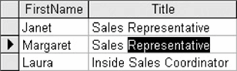
A cell
Position the mouse over the left edge of the cell you want to select (  changes to
changes to  ) and click to select the cell.
) and click to select the cell.
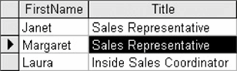
A record or row
Position the mouse over the record selector (  changes to
changes to  ) and click to select the record.
) and click to select the record.

A field or column
Position the mouse over the name of the field you want to select (  changes to
changes to  ) and click to select the field.
) and click to select the field.
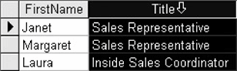
The entire table
Click the empty box (  ) to the left of the field names.
) to the left of the field names.
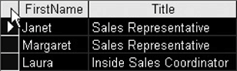
Reference
TO SELECT TEXT:
TO REPLACE TEXT:- MOVE THE INSERTION POINT TO THE BEGINNING OR END OF THE TEXT YOU WANT TO SELECT.
- CLICK AND HOLD THE LEFT MOUSE BUTTON AND DRAG THE INSERTION POINT ACROSS THE TEXT, THEN RELEASE THE MOUSE BUTTON ONCE THE TEXT IS SELECTED.
-
- REPLACE TEXT BY FIRST SELECTING IT AND THEN TYPING THE NEW TEXT YOU WANT.
- REFER TO TABLE 1-11.
Figure 1-32. The procedure for selecting, copying, and pasting information in a table.
 You already know how to select database data. Once you have selected some text, a cell, a recordjust about any database objectyou can cut it, removing it from its original location, and then paste it in another location. Copying is similar to cutting, except the information is copied instead of removed. Whenever you cut or copy something, it is placed in a temporary storage area called the Clipboard. The Clipboard is available in any Windows program, so you can cut and paste between different programs.
You already know how to select database data. Once you have selected some text, a cell, a recordjust about any database objectyou can cut it, removing it from its original location, and then paste it in another location. Copying is similar to cutting, except the information is copied instead of removed. Whenever you cut or copy something, it is placed in a temporary storage area called the Clipboard. The Clipboard is available in any Windows program, so you can cut and paste between different programs.
In Microsoft Access you can cut, copy, and paste any of the following items:
- Text
- Records
- Database objects (such as tables, queries, forms, pages, and reports)
- Controls (such as text boxes and labels on forms and reports)
You can also copy, cut, and paste text between two different Windows programsfor example, you could copy information from an Excel worksheet and paste it in an Access table. The cut, copy, and paste commands (the toolbar buttons, menus, and/or keyboard shortcuts) you learned in Access will work with most Windows applications.- If it isn't already open, open the Employees table.
First you have to select the information you want to cut or copy.
- Find and select the Title field for the Steven Buchanan record (it should contain "Sales Manager"), as shown in Figure 1-32.
You want to copy the text "Sales Manager" to the Clipboard so you can paste it to a different record. There are several different ways to copy somethingwe'll look at all of them. Try out each method and then use the method you like best.
- Click the
 on the toolbar.
on the toolbar.
Tip: Other ways to copy are to press Ctrl + C, or select EditCopy from the menu.
Nothing appears to have happened, but Access has just copied the selected "Sales Manager" text to the Windows Clipboard. Now you must move the cell pointer to the destination where you want to paste the copied text.
- Find and select the Title field for the Janet Leverling record (it should contain "Sales Representative").
This is where you want to paste the copied text. There are several ways to paste information from the Windows Clipboard. Here's one of them:
- Click the
 on the toolbar.
on the toolbar.
Tip: Other ways to paste are to select EditPaste from the menu, or press Ctrl + V.
The copied text is pasted into the selected Title field, replacing its original contents. Access still keeps the copied information in the Clipboard so you can paste it again in other locations. Try pasting the copied information in another record.
- Find and select the Title field for the Andrew Fuller record (it should contain "Vice President, Sales"). Click the Paste button on the toolbar.
The copied information is pasted in the selected field.
Now that you're familiar with copying, let's try cutting some text.
- Find and select the HireDate field for the Robert King record (it should contain "1/2/1994").
This time we'll cut or move the information in this cell instead of copying it.
- Click the on the toolbar.
Note: The Cut button may not operate if you select the text using the pointer. Instead, place the insertion point before or after the text you want to select, click and hold down the left mouse button as you drag across the text, and then release the mouse button. Or place the insertion point and then select the text by using the arrow keys with the Shift key.
pointer. Instead, place the insertion point before or after the text you want to select, click and hold down the left mouse button as you drag across the text, and then release the mouse button. Or place the insertion point and then select the text by using the arrow keys with the Shift key.
- Find and select the HireDate field for the Anne Dodsworth record (it should contain "11/15/1994"). Click the Paste button on the toolbar.
Access pastes the copied HireDate in the selected field.
If you are entering a lot of records that are nearly identical, you can also copy and paste entire records to create records quickly. After copying and pasting, you can edit the new record quickly to make a few changes. To copy a record, select the record's row selector, copy the record, select an empty row for the new record, and then paste the copied record.
Reference
TO CUT AND PASTE:
TO COPY AND PASTE:- SELECT THE INFORMATION YOU WANT TO CUT.
- CLICK THE CUT BUTTON ON THE TOOLBAR.
OR...
SELECT EDIT + CUT FROM THE MENU.
OR...
PRESS CTRL + X.
- SELECT THE DESTINATION WHERE YOU WANT TO PASTE THE INFORMATION.
- CLICK THE PASTE BUTTON ON THE TOOLBAR.
OR...
SELECT EDIT + PASTE FROM THE MENU.
OR...
PRESS CTRL + V.
- SELECT THE INFORMATION YOU WANT TO COPY.
- CLICK THE COPY BUTTON ON THE TOOLBAR.
OR...
SELECT EDIT + COPY FROM THE MENU.
OR...
PRESS CTRL + C.
- SELECT THE DESTINATION WHERE YOU WANT TO PASTE THE INFORMATION.
- CLICK THE PASTE BUTTON ON THE TOOLBAR.
OR...
SELECT EDIT + PASTE FROM THE MENU.
OR...
PRESS CTRL + V.
Figure 1-33. Undoing a record edit.
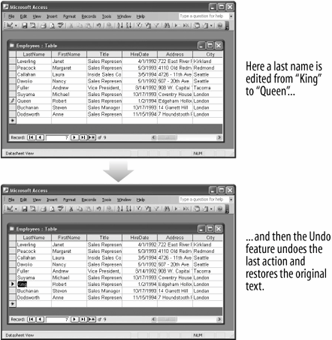 You may not want to admit this, but you're going to make mistakes when you use Access. You might accidentally delete a record you didn't mean to delete or paste something you didn't mean to paste. Fortunately, Access has a wonderful feature called that does just that. Your mistakes disappear! This lesson explains how to undo both single and multiple mistakes and how to redo your actions in case you change your mind.
You may not want to admit this, but you're going to make mistakes when you use Access. You might accidentally delete a record you didn't mean to delete or paste something you didn't mean to paste. Fortunately, Access has a wonderful feature called that does just that. Your mistakes disappear! This lesson explains how to undo both single and multiple mistakes and how to redo your actions in case you change your mind.
It's important to note that the feature in Access isn't nearly as powerful as it is in other Microsoft Office programs. In Microsoft Access 2003, Undo will only reverse the last action or command you made. If you make a mistake and don't catch it right away, chances are you won't be able to use Undo to correct it. If that weren't bad enough, Access can't even undo many actions! For example, if you delete a record and then decide you want to use Undo to retrieve the record, you're out of luck. (To its credit, Access does warn you whenever you delete a record that you will not be able to use Undo to bring it back.) Hopefully Microsoft will fix these problems in the next version of Access.
Here's how to use Undo:
Poof! The LastName field changes back to the original "King," as shown in Figure 1-33. That's all there is to using Undo in Access.- If it isn't already open, open the Employees table.
First we need to make a "mistake" that we can undo...
- Find the Robert King record. Select the LastName field for Robert King and type Queen.
Don't remember how to edit a record? Click the left edge of Robert King's LastName cell to select it and type "Queen." Press Tab when you're finished.
The Robert King is now Robert Queen. Whoops! Somebody's played a joke on youbetter change Robert's last name back to "King" before he sees it. Here's how you can undo your "mistake."
- Click the
 Undo button on the toolbar.
Undo button on the toolbar.
Tip: Other ways to undo are to press Ctrl + Z, or select EditUndo from the menu.
Reference
TO UNDO YOUR LAST ACTION:
- CLICK THE UNDO BUTTON ON THE TOOLBAR.
- SELECT EDIT
UNDO FROM THE MENU.
- PRESS CTRL + Z.
Figure 1-34. The Spelling dialog box
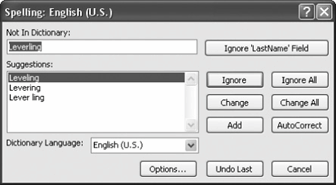
Figure 1-35. The "spelling check is complete" dialog box.
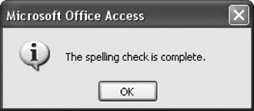 Spell checking used to be a feature only available in word-processing programsbut no more! You can use the spell checker in Access to find and correct any spelling errors that you might have made in your tables and forms. The spell checker in Access is shared and used by the other programs in the Microsoft Office suite, so any words you add to the custom spelling dictionary in one Microsoft Office program will be available to the other Microsoft Office programs.
Spell checking used to be a feature only available in word-processing programsbut no more! You can use the spell checker in Access to find and correct any spelling errors that you might have made in your tables and forms. The spell checker in Access is shared and used by the other programs in the Microsoft Office suite, so any words you add to the custom spelling dictionary in one Microsoft Office program will be available to the other Microsoft Office programs.
Unfortunately, spell checking in Access is not nearly as useful as it is in a word processor. Most databases contain names, addresses, and information that the spell checker may not recognize. When this happens, click either Ignore to ignore the word or Add to add the word to the custom spelling dictionary.
After that exercise, you're probably wondering if you should even bother using spell checking at all. That depends largely on what type of information is in your table. Spell checking can be very useful for identifying and correcting errors in certain types of fields, memos, and notes. Spell checking is nearly useless for last name fields, address fields, and other similar types of information.- If it isn't already open, open the Employees table.
Access will start checking the spelling of the words in a table where the cursor is located and will stop whenever it encounters a word that is not found in its dictionary. Before we start spell check, let's move to the very beginning of the table.
- Press Ctrl + Home to move to the very beginning of the table.
- Click the
 on the toolbar.
on the toolbar.
Tip: Other ways to spell check are to press F7, or select ToolsSpelling from the menu.
The Spelling dialog box appears, as shown in Figure 1-34. Because it can't find the word "Leverling" in its dictionary, Access flags it as a possible spelling error. Obviously, Access is going to have problems checking the spelling of the LastName field. Instead of having to click "Ignore" for each and every last name Access doesn't recognize, you can tell Access to ignore the entire LastName field.
Tip: Access also automatically corrects common spelling errors as you type. For example, it will change "hte" to "the," "adn" to "and," and so on. This feature is called AutoCorrect.
- Click Ignore `LastName' Field to ignore all text in the LastName field.
Access ignores the LastName field and continues looking for spelling errors in the table. The next "mistake" it finds is in the word "Edgeham" in the address field. The Address field is obviously going to continue to be a problem, so...
- Click Ignore `Address' Field to ignore all text in the Address field.
The spell checker moves on and selects the word "Londan" as the next misspelled word in the table. Finally, a legitimate misspelling! Access lists a possible suggestion for the correct spelling of the word.
- Click London in the Suggestions list and click Change.
Access makes the spelling correction for you.
The remaining words in the Employees table are spelled correctly, so you can safely ignore them.
- Continue with the spell checker, ignoring the remainder of the flagged words, if any.
When the spell checker can't find any more incorrectly spelled words, Access will indicate the spelling check is complete by displaying the dialog box shown in Figure 1-35.
- Click OK.
Reference
TO CHECK YOUR SPELLING:
-
- CLICK THE SPELLING BUTTON ON THE TOOLBAR.
- SELECT TOOLS
SPELLING FROM THE MENU.
OR...
- PRESS F7.
Figure 1-36. Asking a question in the Access Help task pane.
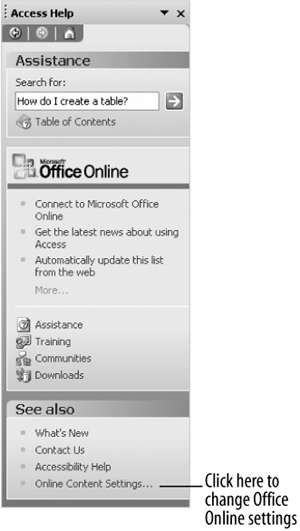
Figure 1-37. Offline Help search results.
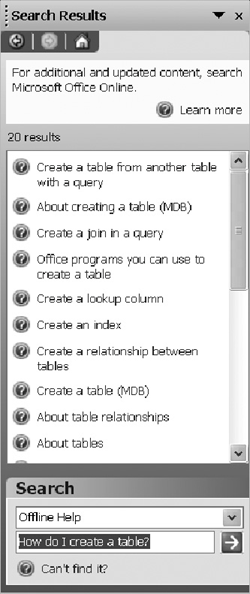
Figure 1-38. Possible topic answers for your question.
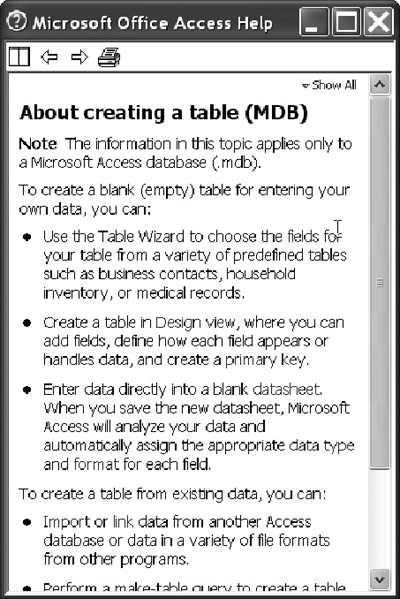 When you don't know how to do something in Windows or a Windows-based program, don't panicjust look up your question in the . The Access Help files can answer your questions, offer tips, and provide help for all of Access's features. Many Access users forget to use Help, but this is unfortunate, because the Help files know more about Access than most reference books do!
When you don't know how to do something in Windows or a Windows-based program, don't panicjust look up your question in the . The Access Help files can answer your questions, offer tips, and provide help for all of Access's features. Many Access users forget to use Help, but this is unfortunate, because the Help files know more about Access than most reference books do!
You can make the Access Help files appear by pressing the F1 key. Then all you have to do is ask your question in normal English. This lesson will show you how you can get help using the Access Help files.
- Press the F1 key.
Tip: The F1 key is the help key for all Windows-based programs.
The Access Help task pane appears, as shown in Figure 1-36.
- Type How do I create a table? in the Search for: text box.
You can ask Access Help questions in normal English, just as if you were asking a person instead of a computer. The program identifies keywords and phrases in your questions like "create" and "table."
Note: Microsoft has totally changed the way Help works in Office 2003 with Office Online. Instead of searching for help in the files already stored on your computer, Office Online searches for the topic in their online database. The purpose of this feature is to provide current, up-to-date information on search topics. In their efforts to provide information on more advanced topics, however, they sometimes forgot the most basic and important ones.
- Click the
 Start searching button.
Start searching button.
Office Online presents you with a list of topics that it thinks may be relevant for your question. You have to select the Help topic that you're looking for.
Note: If you don't see a useful topic, you can change your settings to perform Help searches without Office Online. Here's how:
- Go to the "See also" section at the bottom of the Access Help task pane. Click the Online Content Settings option. Uncheck the Search online content when connected option and click OK. Click the Search list arrow in the Search area at the bottom of the task pane. Select Offline Help from the list and click the
 Start searching button.
Start searching button.
The results appear, as shown in Figure 1-37.
- Click the About creating a table (MDB) help topic.
Another window appears with several help options, as shown in Figure 1-38. See Table 1-12 for descriptions of the help buttons.
- Click the word fields (shown in blue hypertext).
Access displays the definition of "fields." You can click on any word in blue hypertext to see its definition.
- Click the Microsoft Office Access Help task pane's Close button to close the window.
The Help task pane closes.
Table 1-12. Help Buttons
Button
Description

Tiles the Access program window and the Help window so you can see both at the same time.

Moves back to the previous help topic.

Moves forward to the next help topic.

Prints the current help topic.
Reference
TO GET HELP:
TO TURN OFF OFFICE ONLINE:- PRESS THE F1 KEY.
- TYPE YOUR QUESTION IN THE ACCESS HELP TASK PANE AND CLICK THE START SEARCHING BUTTON OR PRESS ENTER.
- CLICK THE HELP TOPIC THAT BEST MATCHES WHAT YOU'RE LOOKING FOR (REPEAT THIS STEP AS NECESSARY).
- CLICK THE ONLINE CONTENT SETTINGS OPTION IN THE ACCESS HELP TASK PANE.
- UNCHECK THE SEARCH ONLINE CONTENT WHEN CONNECTED OPTION AND CLICK OK.
Figure 1-39. Choosing a new Office Assistant
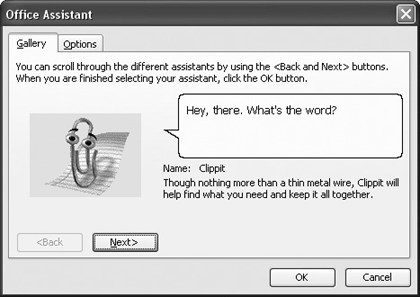
Figure 1-40. Click the Help button to display help on what a dialog box control does.
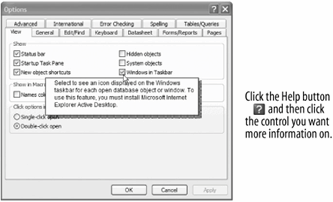 If you find that 's (the cartoon paperclip) antics are getting old, you can choose a different Office Assistant at any time. People have different tastes and personalities, and that's why Microsoft allows you to select from eight different Office Assistants. Of course, if you really hate the Office Assistant, you can always completely shut it off too.
If you find that 's (the cartoon paperclip) antics are getting old, you can choose a different Office Assistant at any time. People have different tastes and personalities, and that's why Microsoft allows you to select from eight different Office Assistants. Of course, if you really hate the Office Assistant, you can always completely shut it off too.
The other topic covered in this lesson is how to use the Help button. During your journey with Access you will undoubtedly come across a dialog box or two with a number of confusing controls and options. To help you find out what the various controls and options in a dialog box are there for, many dialog boxes contain a Help ( ) button that explains the purpose of each of the dialog box's controls. This lesson will show you how to use the Help button, but first, let's start taming the Office Assistant.
) button that explains the purpose of each of the dialog box's controls. This lesson will show you how to use the Help button, but first, let's start taming the Office Assistant.
The Office Assistant must be somewhere on your computer's screen in order to change it, so...
- If necessary, select Help
Show the Office Assistant from the menu.
The Office Assistant appears.
- Right-click the Office Assistant and select Choose Assistant from the shortcut menu.
The Office Assistant dialog box appears, as shown in Figure 1-39.
- Click the Back or Next button to see the available Office Assistants.
The Office Assistant you select is completely up to you. They all work the samethey just look and act differently.
- Click OK when you find an Office Assistant you like.
If you find the Office Assistant annoying (like a lot of people do) and want to get rid of it altogether, you can close it the same way you did at the end of the last lesson.
- Right-click the Office Assistant.
A shortcut menu appears.
- Select Hide from the shortcut menu.
You can always bring the Office Assistant back whenever you require its help by pressing the F1 key. Now let's move on to how to use the Help button to discover the purpose of confusing dialog box controls.
- Select Tools
Options from the menu and click the View tab.
The Options dialog box appears, as shown in Figure 1-40. Notice the Help button located in the dialog box's title bar just to the left of the dialog box's Close button.
- Click the Help button (
 ).
).
The mouse pointer changes to a , indicating you can point to anything on the dialog box to find out what it does. The Windows in Taskbar check box is rather confusing, isn't it? Move on to the next step and we'll find out what it's there for.
, indicating you can point to anything on the dialog box to find out what it does. The Windows in Taskbar check box is rather confusing, isn't it? Move on to the next step and we'll find out what it's there for.
- Click the Windows in Taskbar check box with the
 pointer.
pointer.
A brief description of the Windows in Taskbar check box appears.
- Click the Close button to close the Options dialog box.
Reference
TO CHANGE OFFICE ASSISTANTS:
TO HIDE THE OFFICE ASSISTANT:- IF NECESSARY, SELECT HELP
SHOW THE OFFICE ASSISTANT FROM THE MENU.
- RIGHT-CLICK THE OFFICE ASSISTANT AND SELECT CHOOSE ASSISTANT FROM THE MENU.
- CLICK THE NEXT OR BACK BUTTONS UNTIL YOU FIND AN OFFICE ASSISTANT YOU LIKE, THEN CLICK OK.
- RIGHT-CLICK THE OFFICE ASSISTANT AND SELECT HIDE FROM THE SHORTCUT MENU.
- CLICK THE DIALOG BOX'S HELP BUTTON (LOCATED RIGHT NEXT TO THE CLOSE BUTTON).
- CLICK THE CONTROL YOU WANT MORE INFORMATION ON WITH THE QUESTION MARK POINTER.
Figure 1-41. In its current state, the Notes field is not wide enough to display its contents.
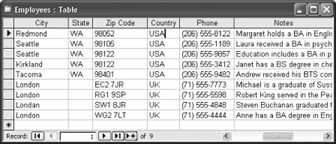
Figure 1-42. Press Shift + F2 to display the box, making the contents of any cell easier to view and edit.
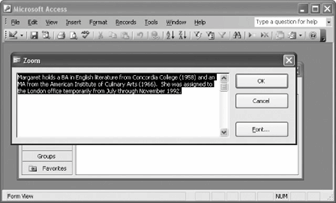 When you are viewing and working with data, sometimes a column will not be wide enough to display all the text in a cell or field, as shown in Figure 1-41. This is especially true for notes and memo fields, which may contain several paragraphs of text. Don't worryyou can summon the to make the contents of any cell easier to view and edit.
When you are viewing and working with data, sometimes a column will not be wide enough to display all the text in a cell or field, as shown in Figure 1-41. This is especially true for notes and memo fields, which may contain several paragraphs of text. Don't worryyou can summon the to make the contents of any cell easier to view and edit.
- If it isn't already open, open the Employees table.
Most of the information in this table fits nicely into its designated column. Move on to the next step and take a look at the Notes field, however.
- Scroll to the right using the horizontal scroll bar until you can see the Notes field.
The Notes field is not wide or tall enough to display all its information. Move to the next step to see how the Zoom box can display the contents of a Notes cell.
- Click the Notes field for any record, then zoom into that cell by pressing Shift + F2.
The Zoom box appears and displays the contents of the selected cell, as shown in Figure 1-42. You can edit the cell information in the Zoom box. When you're finished viewing or editing the cell, simply click OK to close the Zoom box. The cell will display any changes you made to the data.
- Click OK to close the Zoom box and then click the Close button to close the Employees table window.
Reference
TO ZOOM INTO A CELL:
- SELECT THE CELL YOU WANT TO ZOOM AND PRESS SHIFT + F2.
Figure 1-43. Access without an opened database.
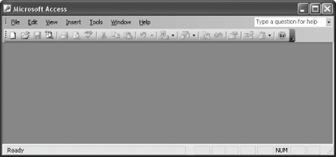
Figure 1-44. The Access program and database object window Close buttons.
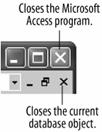 Because the tasks covered in this lesson are so simple an open database and exiting the Access programyou're at what is undoubtedly the easiest lesson in the guide.
Because the tasks covered in this lesson are so simple an open database and exiting the Access programyou're at what is undoubtedly the easiest lesson in the guide.
Whenever you close the Database window, you close the current database.
That's it! You've just completed your first tutorial and are well on your way towards mastering Microsoft Access. You've already learned some very important things: how to start Access; enter records; open and work with tables, forms, queries, and reports; and print a database object. You will use these skills all the time in your long and illustrious relationship with Microsoft Access.- Click the Database window's
 Close button.
Close button.
Tip: Another way to exit Access is to select FileExit from the menu.
If any of your Access windows are maximized, you may see two Close buttons on your screen, as shown in Figure 1-43. Make sure you click the lower Close button to close the database window. (The Close button located in the far, upper right-hand corner of the screen closes the Microsoft Access program.) The current database closes, but the Access program does not, as shown in Figure 1-44. You can close a database when you're finished working on it but may still want to remain in the Access programperhaps to open and work on another database. You have finished both this lesson and this tutorial, so you want to exit, or close the Access program.
- Click the Close button on the Microsoft Access title bar.
The Access program window closes, and you return back to the Windows desktop.
Reference
TO CLOSE A DATABASE:
-
- CLICK THE DATABASE WINDOW'S CLOSE BUTTON.
- SELECT FILE
CLOSE FROM THE MENU.
- CLICK THE ACCESS PROGRAM CLOSE BUTTON.
- SELECT FILE
EXIT FROM THE MENU.
-
-
-
-
Starting Access and Opening a Database
To Start Microsoft Access: Click the WindowsStart button and select All ProgramsMicrosoft Office 2003
Microsoft Office Access 2003.
To Open a Database: Click the Open button on the toolbar, or select FileOpen from the menu, or press Ctrl + O.
Understanding the Access Screen
Be able to identify the main components of the Access program screen.
Using Menus and Toolbars
Menus: Either click the menu name with the mouse pointer or press the Alt key and the letter that is underlined in the menu name.
Toolbars: Simply click the toolbar button you want to use.
To Display a Toolbar Button's Description: Position the pointer over the toolbar button and wait a second. A ScreenTip will appear above the button.
Filling Out Dialog Boxes
Be able to identify and use text boxes, list boxes, combo boxes, check boxes, and sheet tabs.
Keystroke and Right Mouse Button Shortcuts
Keystroke Shortcuts: Press Ctrl and the letter that corresponds to the shortcut command at the same time.
Right Mouse Button Shortcut Menus: Whenever you're unsure or curious about what you can do with an object, click it with the right mouse button to display a list of commands related to the object.
Opening and Modifying Database Objects
To View Different Types of Database Objects: From the Database window, click the appropriate icon in the Objects bar.
To Open a Database Object: Double-click the object or click the database object and click the Open button on the Database window.
To Open a Database Object in Design View: Click the database object and click the Design button on the Database window or open the object and click the View button on the toolbar.
To Change How Database Objects are Displayed: Click the appropriate View button on the Database window or select View on the menu bar and select the desired view.
Working with Multiple Windows
To Switch between Multiple Windows: Click the corresponding icon on the Windows taskbar or select Window and select the name of the window you want to view.
To View Multiple Windows at the Same Time: Select Window from the menu bar and select Tile Horizontally, Tile Vertically, or Cascade from the menu.
To Maximize a Window: Click the window's Maximize button.
To Restore a Window: Click the Window's Restore button.
To Manually Resize a Window: Position the mouse pointer over the edge of the window, hold down the mouse button, and drag the mouse to resize the window, then release the mouse button.
To Move a Window: Drag the window's title bar to the location where you want to position the window.
Tour of a Table
To Move to the Next Record: Click the Next Record navigation button, or press thekey, or click the record you want to select.
To Move to the Previous Record: Click the Previous Record navigation button, or press thekey, or click the record you want to select.
To Move to the Last Record in a Table: Click the Last Record navigation button or press Ctrl + End (when not editing record).
To Move to the First Record in a Table: Click the First Record navigation button or press Ctrl + Home (when not editing record).
Adding, Editing, and Deleting Records
To Add a New Record: Do any of the following:
- Click the New Record navigation button.
- Click the New Record button on the toolbar.
- Press Ctrl + + and then enter the record information for the field, pressing Tab to move to the next field and Shift + Tab to move to the previous field.
To Delete a Record: Place the insertion point anywhere in the record and click the Delete Record button on the toolbar.
Tour of a Form
To Move between Records: Use the record navigation buttons near the bottom of the screen.
To Add a New Record: Do any of the following:
- Click the New Record navigation button.
- Click the New Record button on the toolbar.
- Press Ctrl + + and then enter the record information for the field, pressing Tab to move to the next field and Shift + Tab to move to the previous field.
Tour of a Query
To Display a Query in Design View: Open the query and click the View button on the toolbar. You can also select the query and click Design.
Tour of a Report
To Zoom in Print Preview: Click the area you want to zoom (either in or out) with the pointer.
To Print a Report: Click the Print button on the toolbar, or select FilePrint from the menu, or press Ctrl + P.
Previewing and Printing a Database Object
To Preview: Click the Print Preview button on the toolbar or select FilePrint Preview from the menu.
To Print: Do any of the following:
- Click the Print button on the toolbar.
- Select File
Print from the menu.
- Press Ctrl + P.
Print from the menu and select your printing options from the Print dialog box.
Selecting Data
To Select Text: Move the insertion point to the beginning or end of the text you want to select, click and hold the left mouse button and drag the insertion point across the text, then release the mouse button once the text is selected.
To Replace Text: Replace text by first selecting it and then typing the new text you want.
To Select a Word: Double-click anywhere in the word.
To Select a Cell: Position the mouse over the left edge of the cell you want to select and click to select the cell.
To Select a Record or Row: Position the mouse over the record selector and click to select the record.
To Select a Field or Column: Position the mouse over the name of the field you want to select and click to select the field.
To Select the Entire Table: Click the empty box to the left of the field names.
Cutting, Copying, and Pasting Data
To Cut: Cut text or objects by selecting the text or object and using one of four methods to cut:
To Copy: Copy text or objects by selecting the text or object and using one of four methods to copy:- Click the Cut button on the toolbar.
- Select Edit
Cut from the menu.
- Press Ctrl + X.
- Right-click and select Cut from the shortcut menu.
To Paste: Paste text or objects by selecting the text or object and using one of four methods to paste the data:- Click the Copy button on the toolbar.
- Select Edit
Copy from the menu.
- Press Ctrl + C.
- Right-click and select Copy from the shortcut menu.
- Click the Paste button on the toolbar.
- Select Edit
Paste from the menu.
- Press Ctrl + V.
- Right-click and select Paste from the shortcut menu.
Using Undo
To Undo Your Last Action: Click the Undo button on the toolbar, or select EditUndo from the menu, or press Ctrl + Z.
Checking Your Spelling
To Check Your Spelling: Click the Spelling button on the toolbar, or select ToolsSpelling from the menu, or Press F7.
Getting Help from the Office Assistant
You can ask the Office Assistant (the cute animated character) your Help questions in conversational English. This is the easiest and most common method of getting help.
Press F1 to open the Office Assistant, type your question in normal English, and click Search.
Changing the Office Assistant and Using the Help button
To Change Office Assistants: If necessary, select HelpShow the Office Assistant from the menu. Right-click the Office Assistant and select Choose Assistant from the menu, click the Next or Back buttons until you find an Office Assistant you like, then click OK.
To Hide the Office Assistant: Right-click the Office Assistant and select Hide from the shortcut menu.
To See What a Control in a Dialog Box Does: Click the dialog box's Help button (located right next to the Close button) and click the control you want more information on with the pointer.
Using the Zoom Box
To Zoom into a Cell: Select the cell you want to zoom and press Shift + F2.
Closing a Database and Exiting Access
To Close a Database: Click the Database window Close button or select FileClose from the menu.
To Exit Microsoft Access: Click the Access program Close button or select FileExit from the menu.
Quiz
- What are the columns in a Microsoft Access table called?
- Rows.
- Records.
- Fields.
- Cells.
-
- Right-clicking something in Access:
- Deletes the object.
- Opens a shortcut menu listing everything you can do to the object.
- Selects the object.
- Nothingthe right mouse button is there for left-handed people.
-
- Which of the following is NOT a type of Microsoft Access database object?
- Tables.
- Queries.
- Forms.
- Workbooks.
-
- Which of the following database objects asks a question of information in a database and then displays the results?
- Tables.
- Queries.
- Forms.
- Reports.
-
- Which of the following database objects makes it easy to view, edit, and enter database information?
- Tables.
- Queries.
- Forms.
- Reports.
-
- Design View lets you view and modify the structure of any database object. (True or False?)
- You can display a database object in Design View by: (Select all that apply.)
- Selecting the database object and pressing Ctrl + V.
- Selecting the database object and clicking the Design button on the Database window.
- Opening the database object and selecting Tools
Design View.
- Opening the database object and clicking the View button on the toolbar.
-
- You must click the Save button on the toolbar to save a record. (True or False?)
- The symbol that appears to the left of every record is:
- The New Record Pointer, which indicates the records that have not yet been saved.
- The Record Delete Button, which is used to delete records.
- The Record Selector, which is used to select records.
- The Record Edit Indicator, which indicates the record is being edited.
-
- Which of the following statements is NOT true? (Select all that apply.)
- You can display any database field in a Zoom box by pressing F2.
- Microsoft Access is a spelling genius and even recognizes the names of people, places, and products.
- In Microsoft Access, the Tab key moves to the next field and Shift + Tab moves to the previous field.
- You can add and edit information in tables, forms, and some queries.
-
- Which of the following is NOT a selection technique?
- To select a word, double-click the word.
- To select a row, click the record selector box.
- To select a column, double-click anywhere in the column.
- To select an entire table, click the empty box to the left of the field names.
-
- How can you print three copies of a table?
- Select File
Print from the menu and type 3 in the Number of copies text box.
- Press Ctrl + P + 3.
- Select File
Properties from the menu and type 3 in the Copies to print text box.
- Click the Print button on the Standard toolbar to print the document, then take it to Kinko's and have 2 more copies made.
-
Homework
- Start Microsoft Access and open the Homework database.
- Open the Science Test Answers table.
- Without counting by hand, how many records are currently in the Science Test Answers table?
- Use the record navigation buttons to navigate between the records in the Science Test Answers table.
- Add a new record to the table: Click the New button on either the table navigation button area or on the toolbar.
- Enter the following information into the new record:
Grade
Score
Class
Answer
5th
C-
Science
Litter: a nest of young puppies
- Change the score of the previous record from a C- to a D+.
- Select the previous record by clicking its record selector, then delete the record by pressing the Delete key, and click Yes to confirm the deletion.
- Close the Science Test Answers table and click No to the Save Changes message.
- Click the Forms icon in the Objects bar and open the Test Answers form.
- Enter the following information into a new record:
Grade
Score
Answer
8th
D
Germinate: To become a naturalized German
- Close the Test Answers form.
- Click the Queries icon in the Objects bar and open the Sort by Grades query.
- Click the View button on the toolbar to display the Sort by Grades query in Design View.
- Close the Sort by Grades query and exit Microsoft Access.
Quiz Answers
- C. The columns in a Microsoft Access table are its fields.
- B. Right-clicking an object displays a shortcut menu for the object.
- D. You'll find workbooks in Microsoft Excel but not in Microsoft Access.
- B. Queries ask a question of information in a table and display the results.
- C. Forms display table and query information in an organized format, making it easy to view, add, and edit records.
- True. Design View lets you view and modify the structure of any Microsoft Access database object.
- B and D. Either of these procedures will display a database object in Design View.
- False. Microsoft Access automatically saves database recordsyou don't have to click the Save button on the toolbar.
- C. This is the Record Indicator and is used to select records.
- A and B. You need to press the Shift key along with F2 to zoom and Spell Checker is usually not suitable for checking the spelling of typical table information.
- C. To select a column, position the mouse over the name of the field you want to select and click to select that field.
- A. You print by selecting File
Print from the menu.
-
Subscribe to:
Posts (Atom)